- Knowledge Base and Manual
- MP-Desktop
- Table Management
-
Installation
-
Integration
-
MP-Desktop
-
MP-Web
- Introduction
- Access
- Side Bar Navigation
- Dashboard
- Favourites
- Datasets
- Summary Tab
- Tables Tab
- Export Tab
- Graphical Tab
- Report Tab
- Mapping Tab
- Manual Data Entry
- Calendar Tab
- Action Plans
- Custom Forms
- Contacts and Alerts
- Compliance
- Task Scheduler
- Monitoring Scheduler
- Calculator
- Data Entry
- Email Importer
- Object Management
- Obligations
- Policies
- Administration
- Administration - Manage Users
- Administration - Datasets
- Administration - Internationalisation
- Administration - Email Importer
- Administration - Monitoring
- Administration - Advanced
- Culture
-
MP-Field
-
Release Notes
-
Reporting
-
Configuration
-
Trial and Demo
-
Monitoring Types
MP-Desktop managing Aliases
How to Manage Aliases in MP-Desktop
Introduction
MonitorPro Desktop has an aliasing system to assist in the efficient importing of files. There are two basic types, object (Sample Point, Variable, Data Source) and header (to resolve unrecognised column headers). The latter is used only with the Auto Importer because the Single File Importer requires the user to manually resolve columns. Aliases can be accessed from several places.
MonitorPro Desktop Control Panel/Import Data
MonitorPro Desktop Control Panel/Table Management
The properties form of an object (Sample Point, Variable etc)
Header Aliases
Import files can have different header text to the default MonitorPro Desktop names for these objects. For example, your file(s) may have ‘dt’ instead of ‘Date’. To resolve these automatically users can create header aliases from the Control Panel/Table Management.
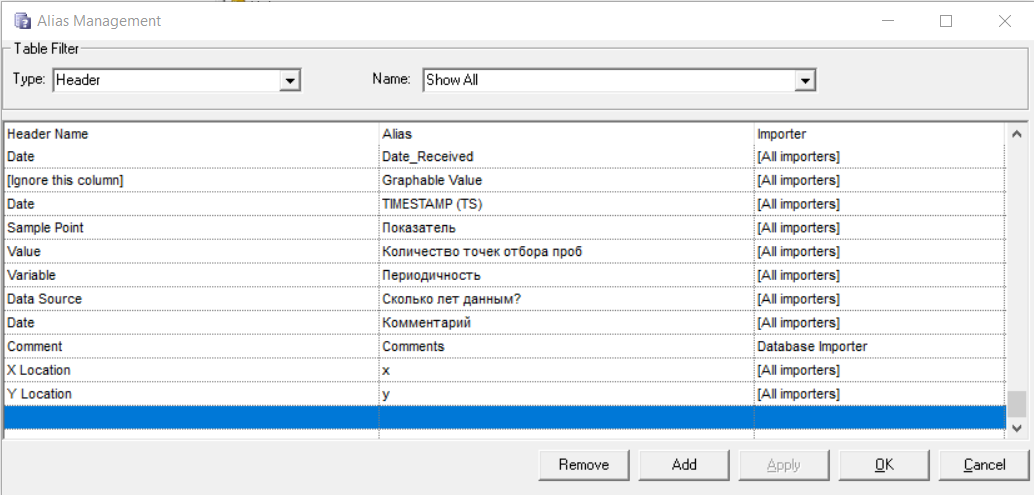
To add a new alias select the header and then the Alias text found in the file(s).
You can also choose to ignore columns where the data in this column is not required for import.
Sometimes you may need a header alias to only apply to a single import.
Object Aliases
It is common for objects in your database to be referred to by several different names, e.g. Methane might be called CH4, CH_4, CH4% etc.
To remove the need to resolve these names on every import, aliases can be created.
On the properties of Sample Points, Data Sources and Variables, there is an alias button.

Clicking this goes to the alias setup form. Type the alias name and restrict the Importer is required.
