An Introduction to the MP-Web Import Processor
The Import Processor is used to resolve issues with a file where MonitorPro doesn't know how to make the required resolutions automatically or data is outside some preset requirements. Access to the Import Processor can be made directly from Data Entry and Import Processor or selectively from the Import Log. The latter will take you directly to the file selected file, otherwise, the first file presented will be the most recent import. To select a different file, use the drop-down list to navigate to the required file.
The Import Processor contains a copy of the file imported with highlighting of relevant issues based on the key at the bottom of the page. It also contains an Issues summary section to enable quick resolution of any outstanding issues.
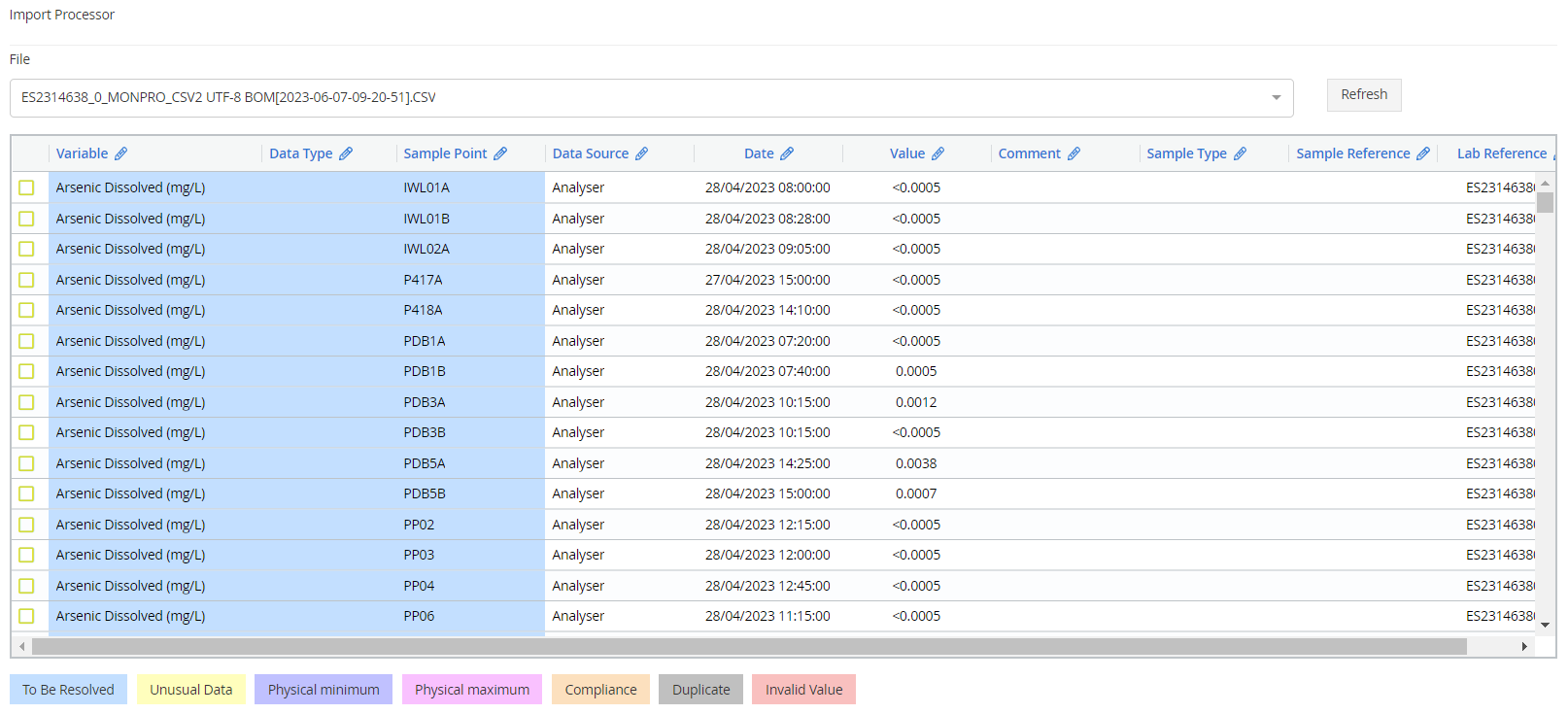
Key
To Be Resolved (Blue) - This indicates that an object needs to be resolved before that data can be imported into MonitorPro
Unusual Data (Yellow) - This indicates there is something unusual about this data that the user should be aware of. It most commonly indicates that the data has failed the date check and data is either in the future or older than the filter is set to (1 year by default). Unusual data can be accepted into the database but will be initially held up in the Import Processor.
Physical Min (Purple) - Data is below a Physical Min set for that variable. To import this data the Physical Min will need to be decreased or the data corrected.
Physical Max (Cyan) - Data is below a Physical Max set for that variable. To import this data the Physical Max will need to be increased or the data corrected.
Compliance (Amber) - This indicates data is above a compliance limit set in the system but does not stop data from being imported automatically.
Duplicates (Grey) - This indicates data is seen by MonitorPro as a duplicate of data either already in the database or duplicated in the file. Data that is considered duplicate is data presented at the same Date, Time, and Sample Point for the same Variable with the same Data Source, Sample Type, Sample Reference, and Lab Reference. Data will need to be made unique to be imported separately. Committing duplicate data will update/overwrite the data already in the database.
Invalid Data (red) - This is an indication that MonitorPro cannot validate the data. This is often associated with Dates, where a valid Date/Time cannot be established from the information imported.
