Managing objects (Sample Points, Variables, Data Source) in MP-Web Monitoring Schedules
Introduction
In principle adding objects to the Monitoring Schedule is consistent with other areas of the application. Simply move objects from the left (unselected) to the right (selected). There is generally an option to add objects via the groups or suites to which they belong.
Locations and Sample Points
Choose the relevant Locations and or selected across multiple if required. Select the required Sample Points using the available options including the use of Sample Point Groups.
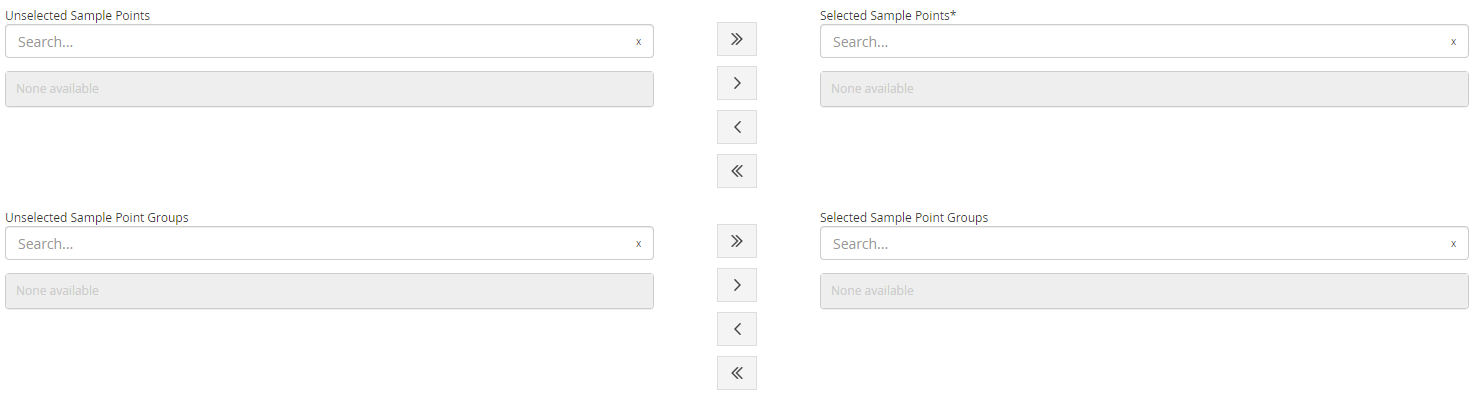
Tip
It's generally recommended that Schedules are created with Sample Point Groups where possible. This does give flexibility later on with mass updates to Schedules, which contain this Group. Therefore, when a new location is added to the Group it can dynamically be added to all the Schedules which contain that Group, without the need to individually add a Sample Point to potentially multiple Schedules.
Variables
With Variables, there are a few options. The default option is set to Sample Templates, which is recommended.
In Sample Templates mode there will be no option to choose Data Sources, as these are already linked to the Sample Template. Simply include the Sample Templates that contain the analysis and field monitoring which is required. More details on setting up Sample Templates can be found in this article.
There are then three Variable modes where Variables and Variable Suites can be added directly. In this mode, a Data Source(s) will also need to be included. The benefit of the Sample Template mode is that the Data Source is specifically associated with the Variables. In Variable modes the Data Source is not linked to a specific Variable, so for example, if pH is monitored in the field and in the laboratory both Data Sources will need to be added to the Monitoring Schedule. When selecting Variables as with Sample Points it can be useful to do so using Suites (the name for Variable groupings), so later changes can be made more effectively. Care should be given to select the correct Variables and the units of the data you expect to be imported. If this is not done correctly then the percentage complete of the subsequent Visits will not be correct.
The most common of the three Variable modes is 'show all Variables on the Grid' the remaining two will show Variable Suites and any Variables selected not in Suites depending on the option selected.
Data Source
In Sample Template mode this is hidden as it's not required. When in one of the Variables modes simply include the Data Sources which are relevant to the Monitoring Schedule.
Grid
The grid gives users the option to further refine the required analysis. Depending on the selected Variable mode, users will see either Variables, Sample Templates, or Variable Suites as columns. The process is the same for each though, unticking a box will remove the requirement for that analysis to be completed at that Sample Point.
