- Knowledge Base and Manual
- MP-Web
- Report Tab
-
Installation
-
Integration
-
MP-Desktop
-
MP-Web
- Introduction
- Access
- Side Bar Navigation
- Dashboard
- Favourites
- Datasets
- Summary Tab
- Tables Tab
- Export Tab
- Graphical Tab
- Report Tab
- Mapping Tab
- Manual Data Entry
- Calendar Tab
- Action Plans
- Custom Forms
- Contacts and Alerts
- Compliance
- Task Scheduler
- Monitoring Scheduler
- Calculator
- Data Entry
- Email Importer
- Object Management
- Obligations
- Policies
- Administration
- Administration - Manage Users
- Administration - Datasets
- Administration - Internationalisation
- Administration - Email Importer
- Administration - Monitoring
- Administration - Advanced
- Culture
-
MP-Field
-
Release Notes
-
Reporting
-
Configuration
-
Trial and Demo
-
Monitoring Types
MP-Web Output - Reports Tab
MP-Web Reports
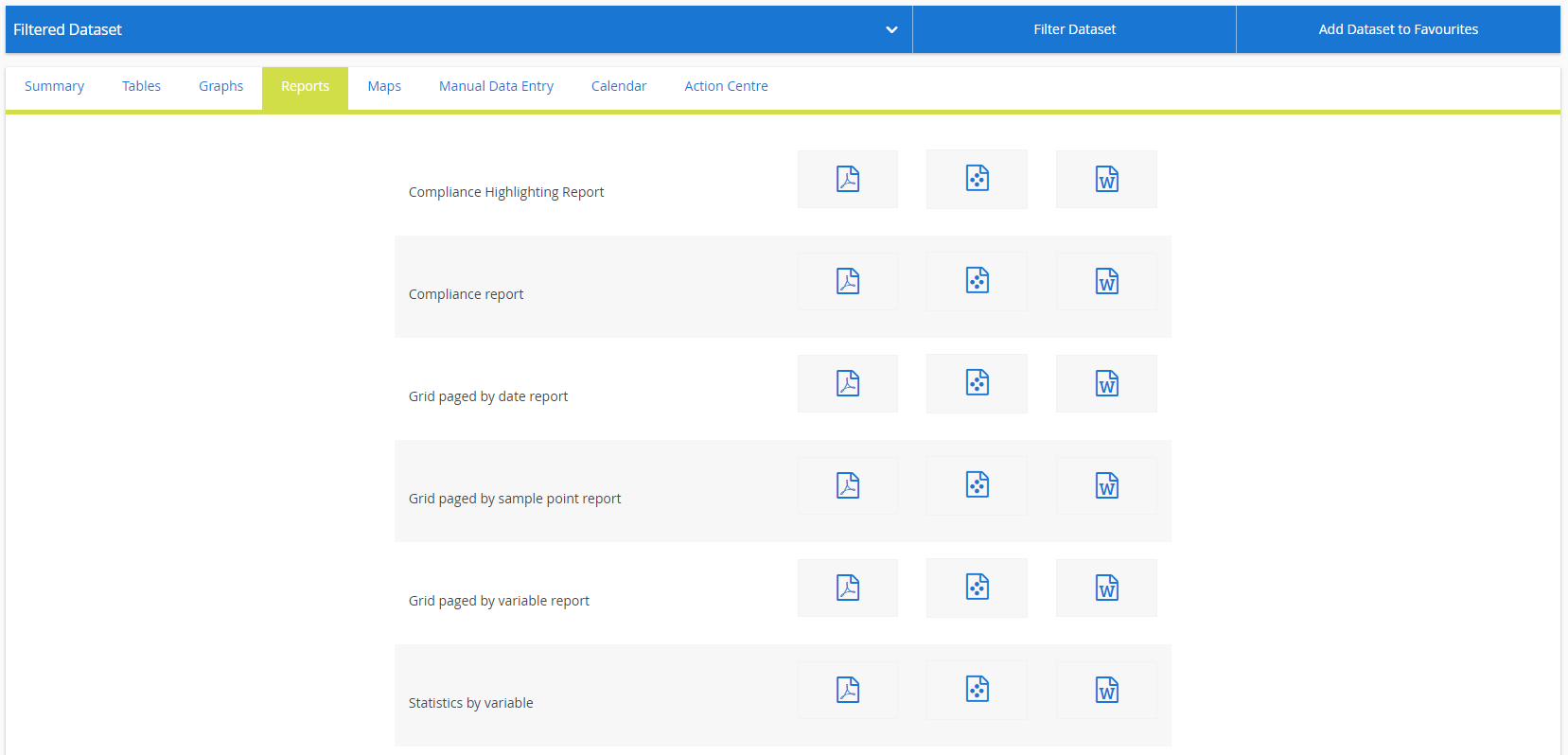
From the Reports Tab reports can be run against a Dataset. Clicking on the required report type will open another browser window, which will include the report. MonitorPro Web supports the plugging in of custom-designed report templates. Selecting the MS Word or Adobe pdf icons exports the report directly to these formats.
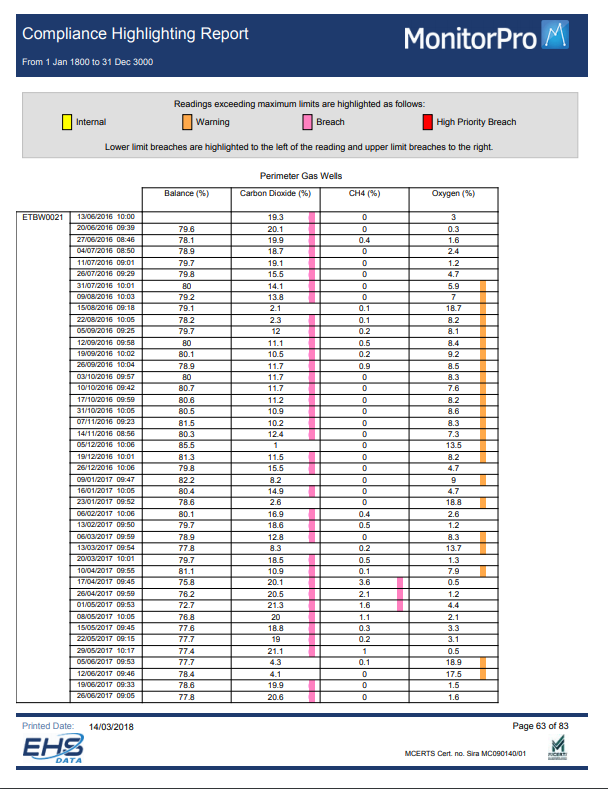
Using the Report Task Bar
Along the taskbar, you have a number of options. You can navigate to a particular page or tab along with all the pages in the report. Via the Group Tree on the left of the report, you can also navigate to a Sample Point group or specific borehole. You can also search the report and zoom in or out.
Exporting a Report
To export the report click on the Export icon and another dialogue box will open. (If this dialogue box fails to open then please check your browser settings to ensure the window is not being blocked).
