- Knowledge Base and Manual
- MP-Web
- Task Scheduler
-
Installation
-
Integration
-
MP-Desktop
-
MP-Web
- Introduction
- Access
- Side Bar Navigation
- Dashboard
- Favourites
- Datasets
- Summary Tab
- Tables Tab
- Export Tab
- Graphical Tab
- Report Tab
- Mapping Tab
- Manual Data Entry
- Calendar Tab
- Action Plans
- Custom Forms
- Contacts and Alerts
- Compliance
- Task Scheduler
- Monitoring Scheduler
- Calculator
- Data Entry
- Email Importer
- Object Management
- Obligations
- Policies
- Administration
- Administration - Manage Users
- Administration - Datasets
- Administration - Internationalisation
- Administration - Email Importer
- Administration - Monitoring
- Administration - Advanced
- Culture
-
MP-Field
-
Release Notes
-
Reporting
-
Configuration
-
Trial and Demo
-
Monitoring Types
MP-Web Task Status
Viewing the Status of Tasks in MP-Web
The Tasks Status enables users to track the progress and completion of any Tasks which have been created in MonitorPro. The list is colour coded based upon the status of the Task. either Scheduled (the planned date is in the future), In Progress (past the planned date but not yet the due date), Overdue (past the due date), Completed (signed off as complete) and Failed (the task errored at creation).
Note
Tasks without task tracking will show as Completed at the point they are created, i.e. on the planned date.
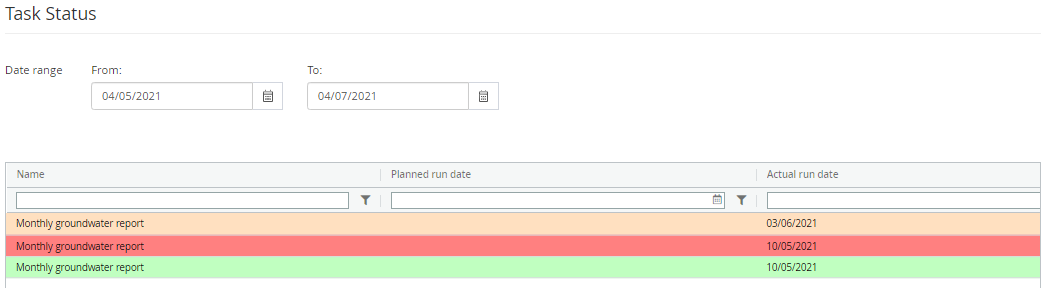
Filtering
Tasks can be completed using the Date range setting, simply choosing a Start and End date for the range to be filtered against. Further filtering can be completed based upon the name of the Task, one of the relevant dates, or the Contact assigned to the Task. To reset the filters reapply the main Date range.
Tasks
Users can click on each task to see the properties. From here links are accessible to take the user back to the parent Scheduled Task and to view any associated emails send as part of the Task's setup.
From here the Task can also be marked as complete.
