- Knowledge Base and Manual
- MP-Field
- Entering Data
-
Installation
-
Integration
-
MP-Desktop
-
MP-Web
- Introduction
- Access
- Side Bar Navigation
- Dashboard
- Favourites
- Datasets
- Summary Tab
- Tables Tab
- Export Tab
- Graphical Tab
- Report Tab
- Mapping Tab
- Manual Data Entry
- Calendar Tab
- Action Plans
- Custom Forms
- Contacts and Alerts
- Compliance
- Task Scheduler
- Monitoring Scheduler
- Calculator
- Data Entry
- Email Importer
- Object Management
- Obligations
- Policies
- Administration
- Administration - Manage Users
- Administration - Datasets
- Administration - Internationalisation
- Administration - Email Importer
- Administration - Monitoring
- Administration - Advanced
- Culture
-
MP-Field
-
Release Notes
-
Reporting
-
Configuration
-
Trial and Demo
-
Monitoring Types
Data Entry Photos
How to add photos from the field
It is possible to include a photo when entering data for a Sample Point using the camera icon in the top right corner.

If the device you are using MP-Field on has a camera you’ll be prompted to either take a photo or upload an existing one from the device. If no camera is available you’ll only have the option to upload a photo from the device.
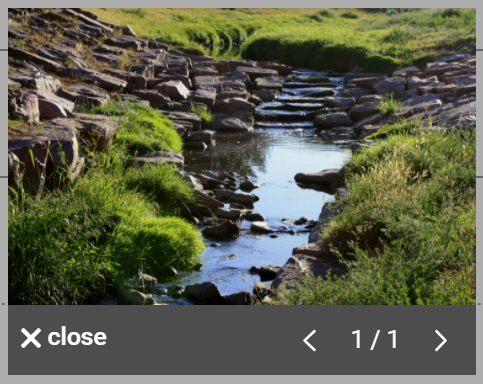
Once you have selected an image to upload it will be displayed, from here you can either close the image by pressing the close button in the top right or choose to change the image by pressing the camera icon.
