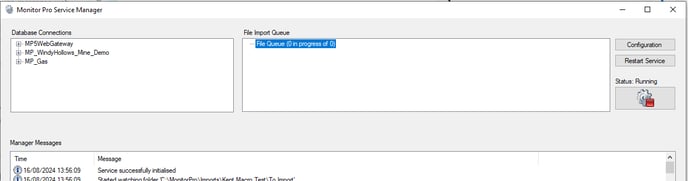How to Install and Configure MonitorPro Service
The MonitorPro Service (or MP-Service) handles the automated functionality of MonitorPro, such as importing data, running calculations, and sending email alerts.
Once you have the appropriate version of the service downloaded from our website simply run the exe and follow the on screen prompts to completion. Please be aware MonitorPro Desktop will need to be installed prior to the service.
Once the MP-Service has installed you'll be presented with the Service Manager. From here you can configure the Service by clicking Configuration.

The Service can be ran in two modes. If you have MP-Web it can be ran in Enterprise mode, this will connect to the MP-Web Gateway database and any data databases MP-Web has been connected to.
To use Enterprise mode ensure the checkbox is ticked, then populate the database settings with the SQL server name (Name, port if applicable), the Gateway database name, and finally the authentication method. WinAuth will utilise the Windows account running the MonitorPro Service, under Windows Services, to connect to the Gateway database. Alternatively, you can untick WinAuth and provide SQL credentials which will be used to login to the database.
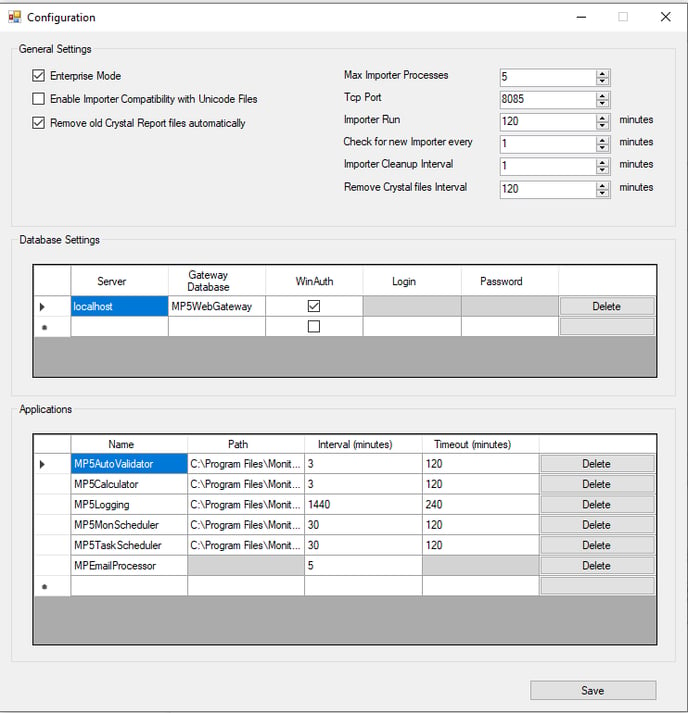
If you have opted to use WinAuth please ensure the appropriate account is set as the Log On account under Windows Services for "MonitorProService". The account should have local administrator permissions for the machine the Service will be running on, access to Import Folder locations (which can be provided by any MP-Desktop user), and mapped to the databases in SQL.
If you don't have MP-Web you can run the Service in non-enterprise mode which will utilise the MonitorPro Desktop connection catalogue file (.mcl), or alternatively you can change this to point directly at an individual connection file (.mei).

Once you have decided on the appropriate connection method click Save and the Service will attempt to connect to the databases. If successful the databases will appear on the left hand side, if it wasn't successful any error messages will be shown in the Manager Messages section.