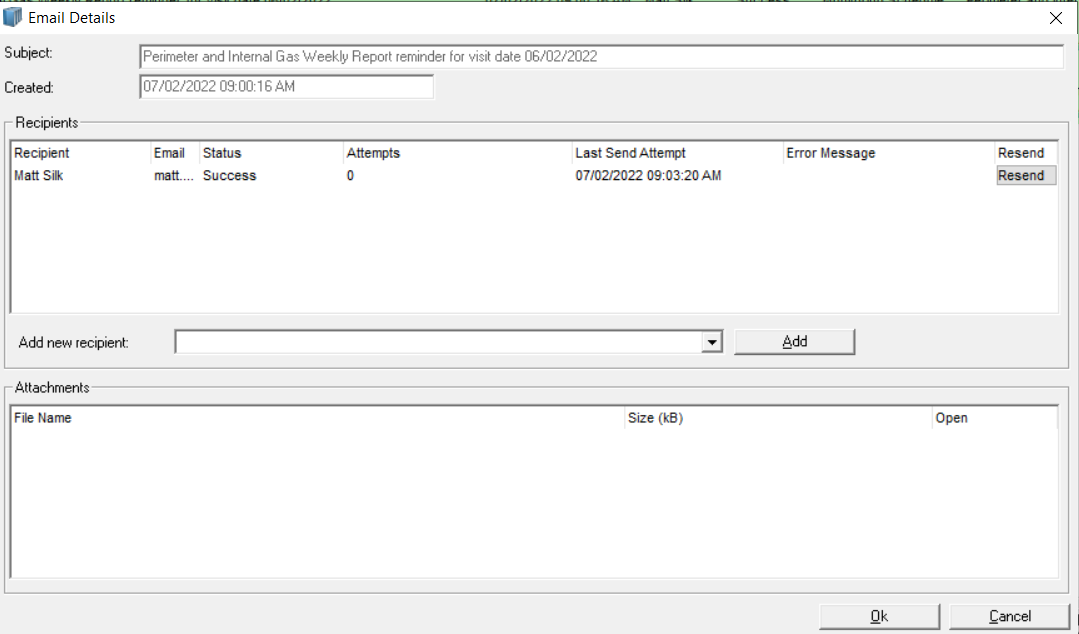- Knowledge Base and Manual
- MP-Desktop
- Email Alerts
-
Installation
-
Integration
-
MP-Desktop
-
MP-Web
- Introduction
- Access
- Side Bar Navigation
- Dashboard
- Favourites
- Datasets
- Summary Tab
- Tables Tab
- Export Tab
- Graphical Tab
- Report Tab
- Mapping Tab
- Manual Data Entry
- Calendar Tab
- Action Plans
- Custom Forms
- Contacts and Alerts
- Compliance
- Task Scheduler
- Monitoring Scheduler
- Calculator
- Data Entry
- Email Importer
- Object Management
- Obligations
- Policies
- Administration
- Administration - Manage Users
- Administration - Datasets
- Administration - Internationalisation
- Administration - Email Importer
- Administration - Monitoring
- Administration - Advanced
- Culture
-
MP-Field
-
Release Notes
-
Reporting
-
Configuration
-
Trial and Demo
-
Monitoring Types
MP-Desktop Email Log
How to view the Email Log in MP-Desktop
Accessed from the Control Panel\Contacts & Alerts\Email Log
Email logs allow users to keep track of all emails sent from MonitorPro. This allows users to troubleshoot any reported issues with emails not arriving as expected and view the content and/or attachments of the email.
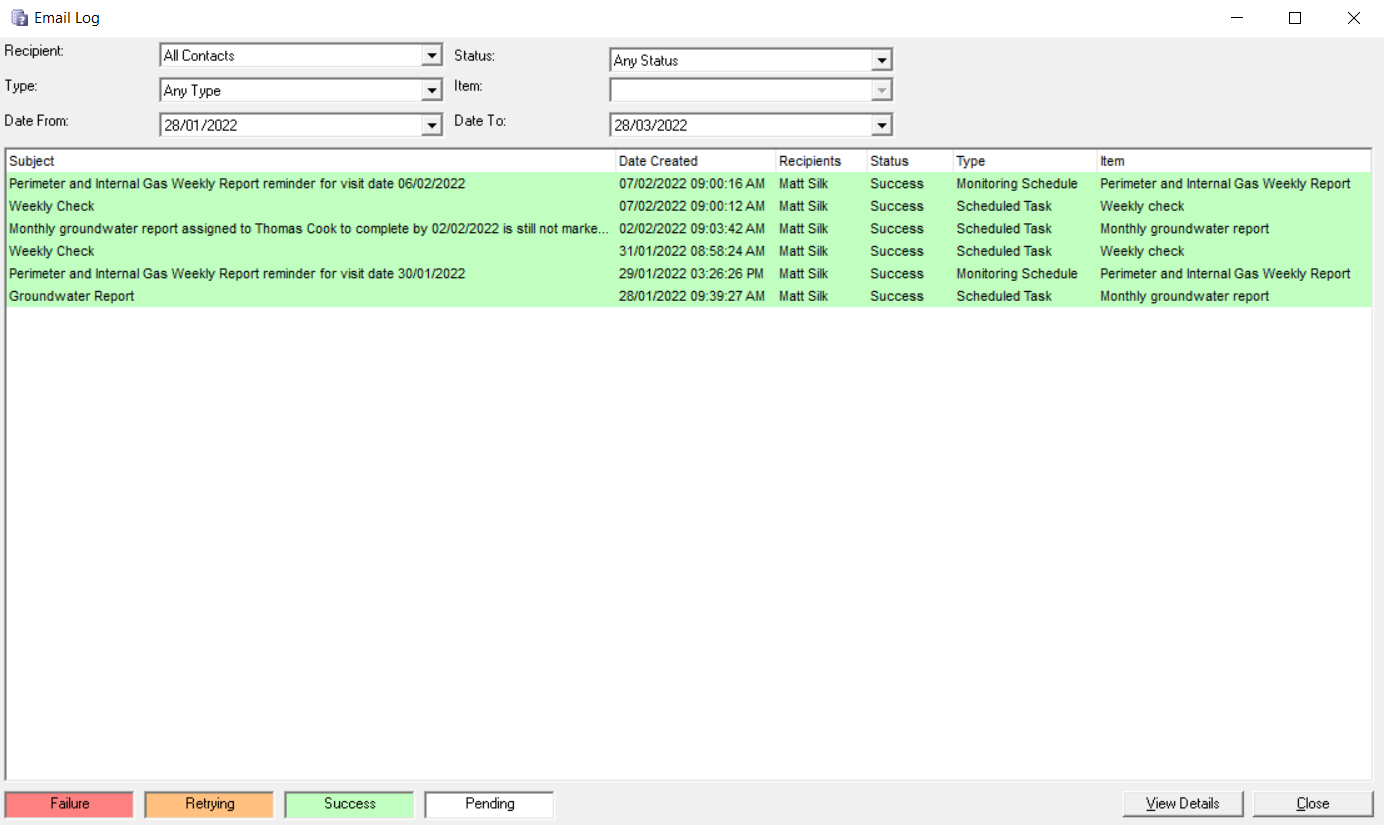
The status of the emails is color-coded. White indicates the email is in progress, Green indicates the email has been successfully sent. An email in Amber is in a status of retrying to send, indicating at least one failure. MonitorPro has a process of retrying to send failed emails, extending the time between attempts before marking the email as Red, indicating a permanent failure. Permanent failures are typically associated with bad email addresses and users should check the email for the specific contact is correct.
Use the Recipient, Status, Type Item, or Date From/To to filter the Log to the email of interest.
Double click on an email of interest for more details. Users will be able to see the intended Recipient (MonitorPro Contact), the Email used/associated with that Contact, Status, Attempts, the Last Send Date, and any Error Message (for failed Emails).
There is also an option to resend the email or email it to another Recipient/Contact.