Examples of Generic Calculations in MP-Desktop
Introduction
The Generic Calculator is highly flexible, enabling users to create a range of calculations and apply them consistently to a number of locations. Where Excel has a formula in each cell, which is prone to error and inconsistency, MonitorPro will have one calculation that is consistently applied to all applicable data.
Typical examples are to calculate relative or mAOD levels from groundwater dip levels, meter reading differences, emissions calculations, loading calculations, and even Compliance Limits.
Examples
Example 1 - Meter Reading with rollover
This calculation is common where meter readings (electric, water, effluent) are recorded and then the latest value requires the previous reading to be deducted, to establish the difference or volume. This example goes further to account for situations where the meter reading 'rolls over' or resets back to 0 at the end. If you don't require this rollover, then there is no need for the IF Function, simply add the Variable in, with one subtracting from the other, and refer to the Rules tab section below.
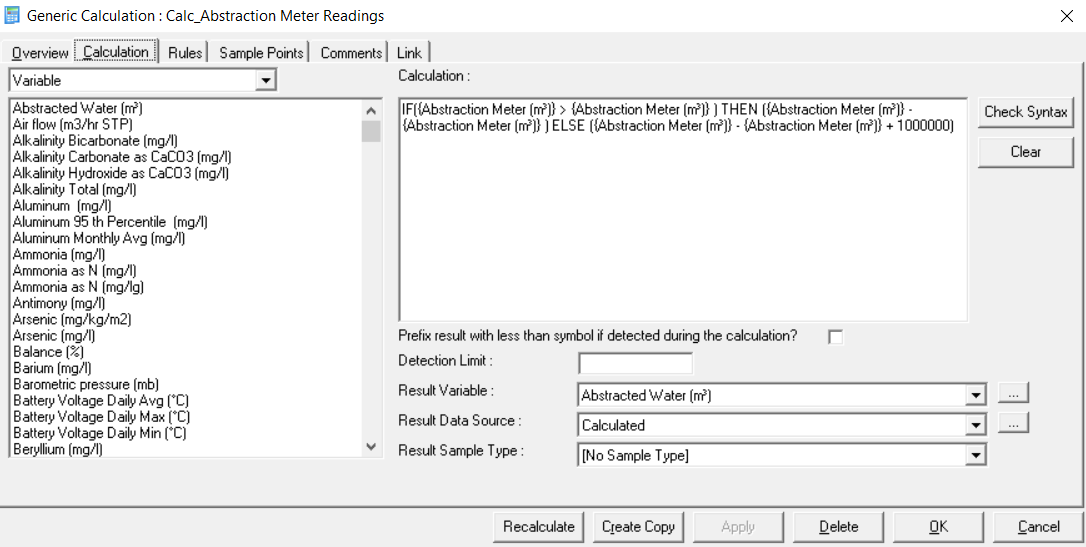
To start first insert the IF function from the Function list in the left-hand drop-down.
Then add in the meter reading Variable, located it from the left-hand menu. These will need to be added multiple times as per the above. This is first to establish if the meter reading is larger than the previous (which is expected), or if it's less, and to apply the roll-over logic. The value of 10000000 in the example is arbitrary and needs to be adjusted to the meter being referenced. Some will be 6 digits, 7 digits, etc. For example, the calculation will take the new value of 4000 + 10000000 = 10004000 before the previous reading of 9999900 is deducted. This negates negative volumes being derived.
Choose the correct output Variable and Unit from the drop-down and the Data Source where the data will be recorded.
Note
In situations where the meter is replaced then the calculated values will be incorrect and need to be manually resolved in MonitorPro.
The Rules tab needs to be configured as per the example below. This is to tell MonitorPro which of the two values it should use, and what to do if there aren't two values to use.
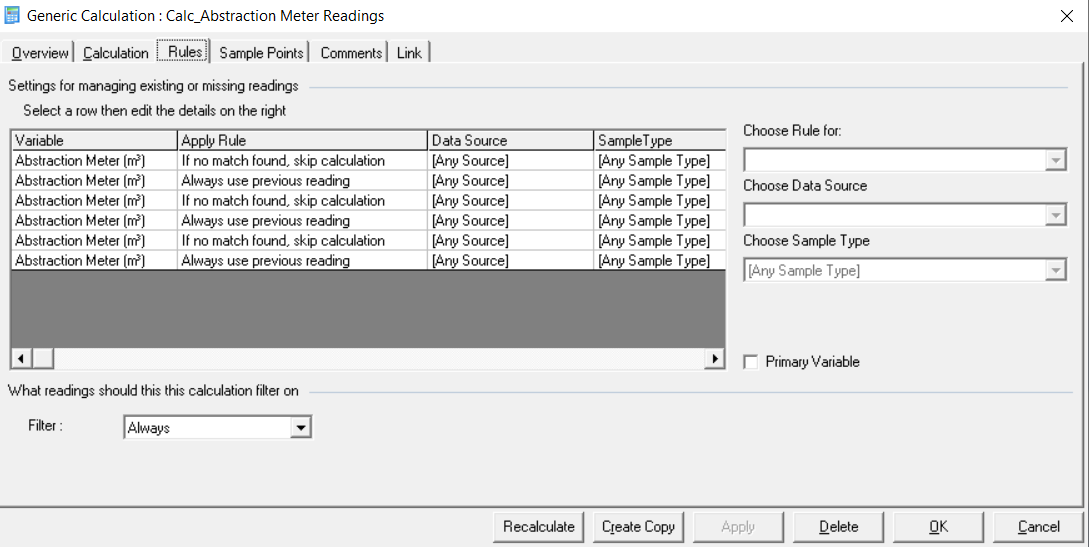
Example 2 - Water Levels
This is one of the simplest calculations but also the most used. Here a depth or dip to level is recorded from a well, and the user wants to convert this to a relative or level above ordnance datum (or known ground/well top-level).
Depth will be the level or dip taken in the field. The Datum is a Factor Table to be referenced. To choose the correct Factor Table, select Factor from the drop-down and then reference the correct Factor Table. The output/result Variable is where the data will be placed. Choose the correct Variable and Unit from the drop-down or create one, along with the Data Source.
When a dip or depth is imported for a particular Sample Point MonitorPro will scan the Factor Table for a corresponding value. The calculation will then use the Factor value in the calculation. In this example, it simply deducts the depth from the datum. Equally, the Factor could be used in calculating emissions where an Emissions Factor is used.
Also, reference updating and creating Factor Tables for more information.
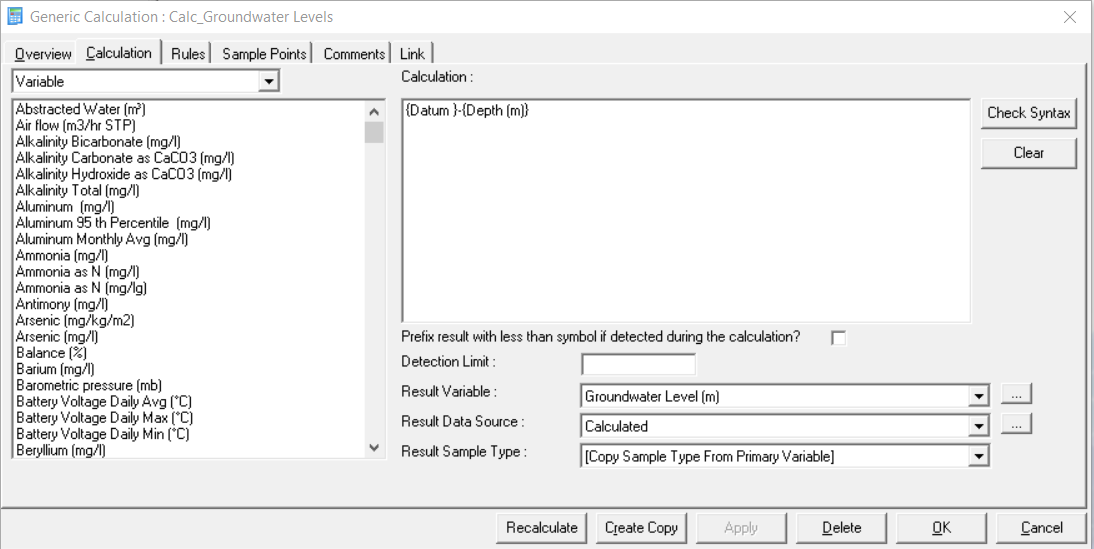
A similar example has an additional Variable for compensation of a sensor's placement. The same concept can be used to account for a borehole's stand-up or casing height if the survey is taken from ground level, but the depth reading is taken from the casing.
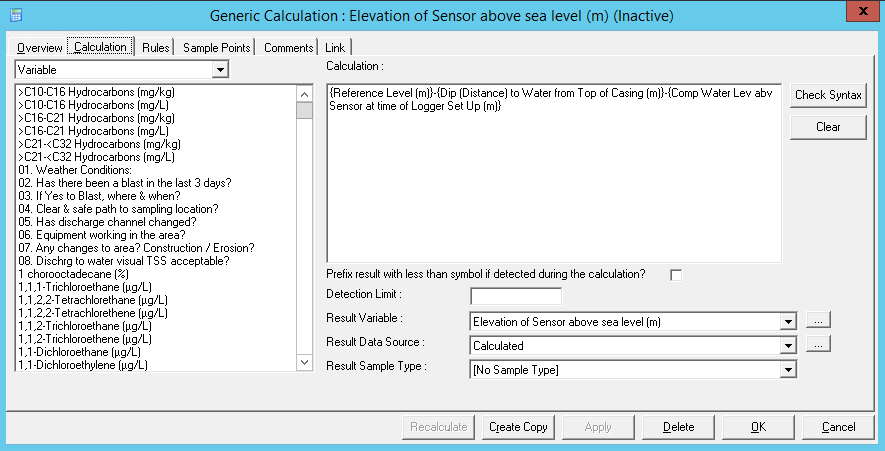
Example 3 - Dynamic Compliance Limits with Hardness compensation
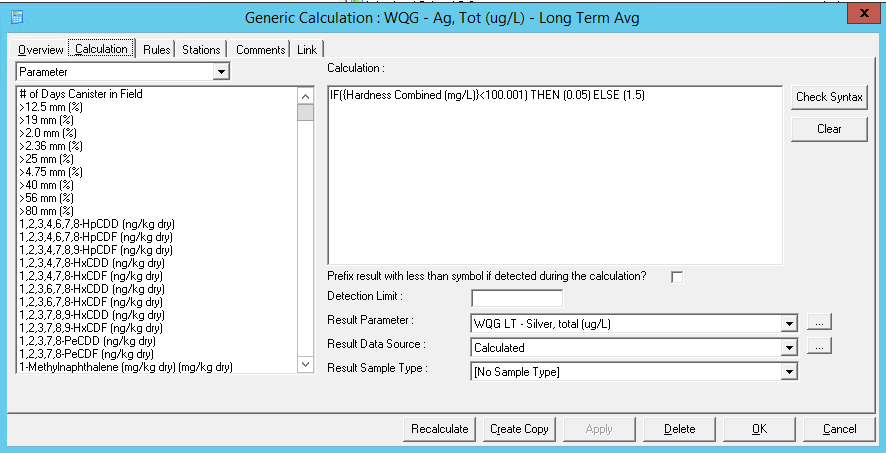
Some compliance requirements now need to account for or compensate for other physical parameters. A common example is a Hardness based compensation, where a metal's applicable compliance limit is dependent upon the Hardness measurement of the sample.
In this example, the IF Function is used and the output of either 0.05 or 1.5 is derived. This is output to a Variable which can then be referenced by a Compliance Rule. This way the correct Compliance Limit is referenced for each distinct sample. This example Calculation will need to be repeated for the number of Variables that require this dynamic compliance, simply switching out the Variables and applicable limits to suit.
Other variants of the same concept will apply logic to the Hardness value first before it is then referenced for comparing compliance.
Variant 1
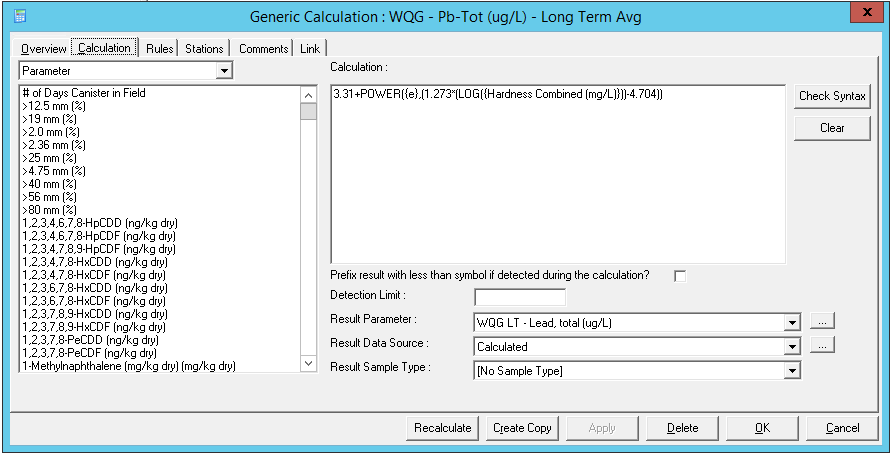
Variant 2
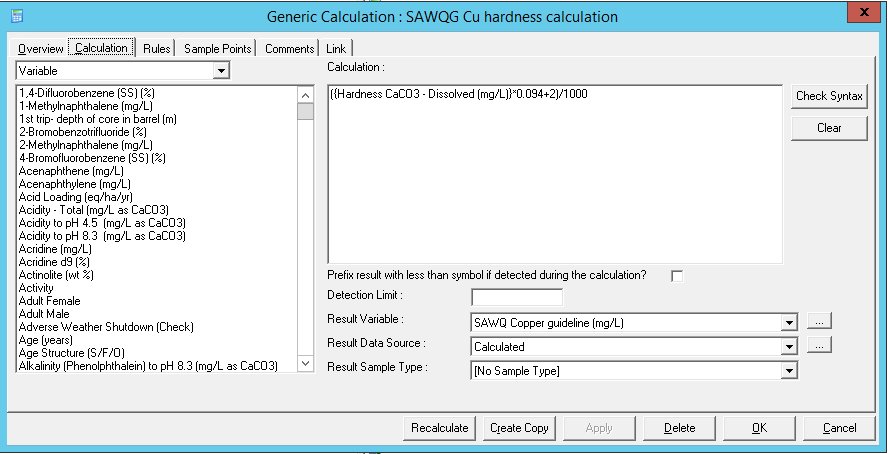
Variant 3
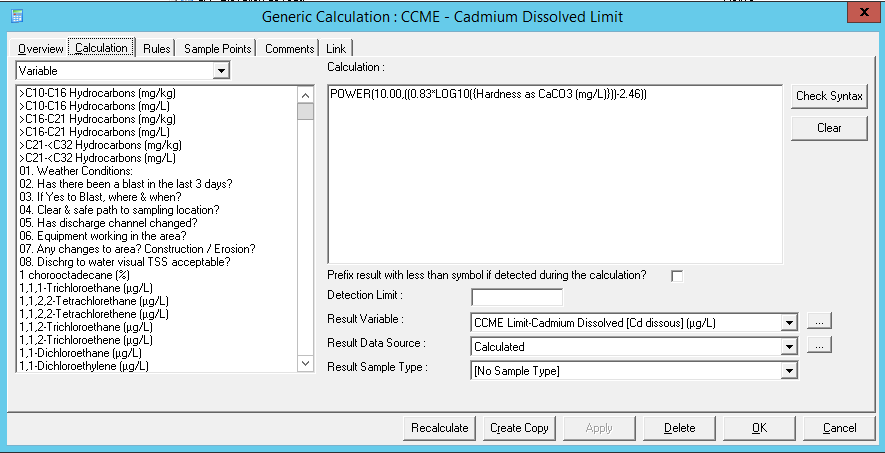
Example 4 - Sample Type
There are a number of options to include and exclude Sample Types in Generic Calculations.
Variant 1
To include a set list of Sample Types or equally exclude unwanted Sample Types (such as QA/QC Duplicates) choose the Selected Sample Types option from the drop-down menu. To the left, a pick list will then appear to include the Sample Types you want to be considered in the calculation. This can be done for each Variable included in the Calculation.
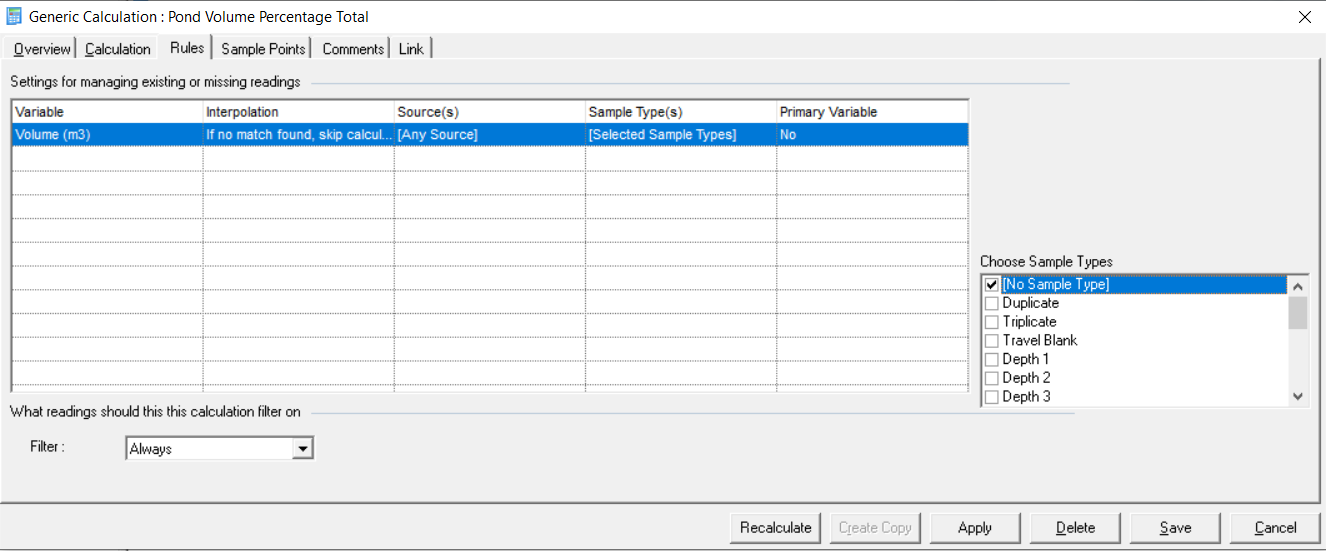
Variant 2
In this example, the same Variable is included in the Calculation multiple times and then each reference to it is provided with a distinct Sample Type on the Rules tab. This gives the option to aggregate together multiple readings which initially were differentiated by Sample Type but the user now wishes to now combine the data into an aggregate or composite result.
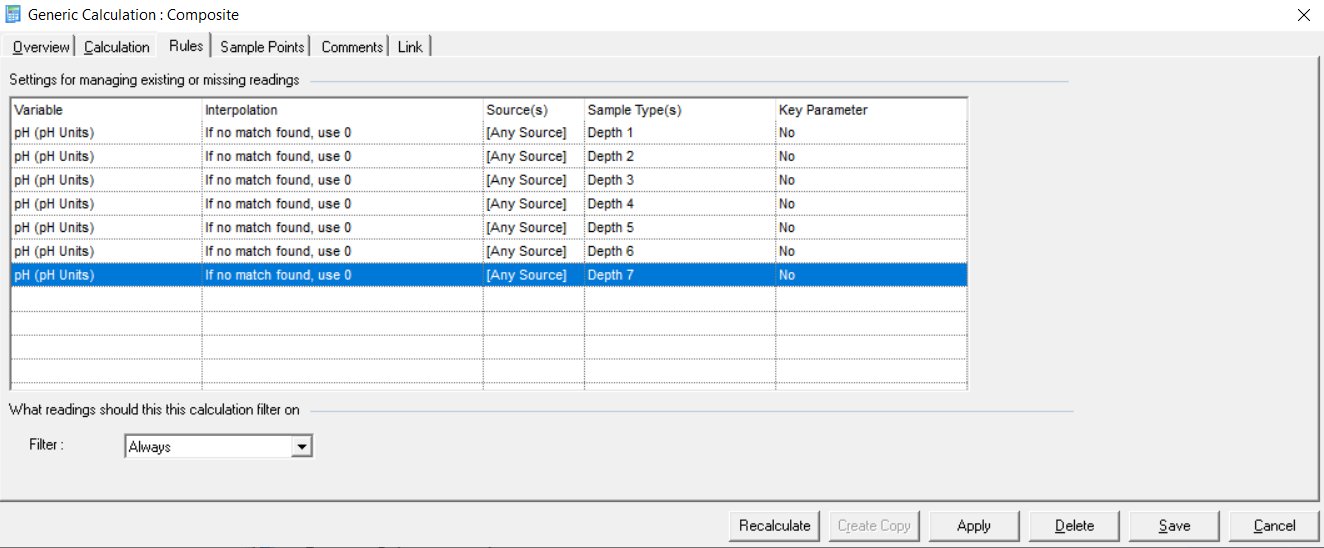
Variant 3
In this example, it's possible to derive a specific output Sample Type based on a Primary Variable.
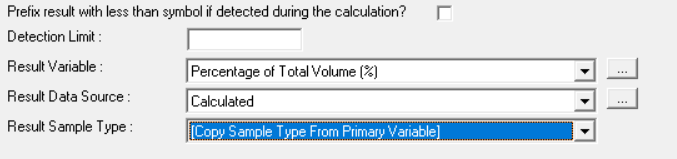
First set the Result Sample Type to be Copy Sample Type From Primary Variable.

Then choose on the Rule tab the Variable from which the user requires the Sample Type to be taken from. This will then be used to mark up the output data from the calculation.
