Managing Datasets in MP-Desktop (also known as Stored Selections)
Introduction
Datasets, previously known to some users as Stored Selections, are pre-defined queries that can be saved and shared with users to allocate access within MonitorPro and simplify access to data when needed for reporting or output. They can also be used to create automated output, such as scheduled reporting.
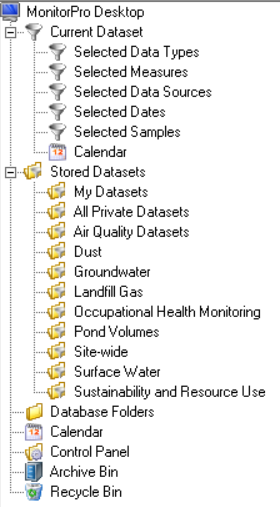
Current Dataset
The Current Dataset is a 'sand box' or dynamic filter, which users can apply to the database to search for data of interest. Data can be queried in a number of ways, using a number of Object filters. Each Current Dataset is user-specific and will retain the last query between sessions.
To edit the Current Data right click on the Current Dataset and select Edit. The user will be presented with a set of tabs which can be used to refine the database down to the data required.
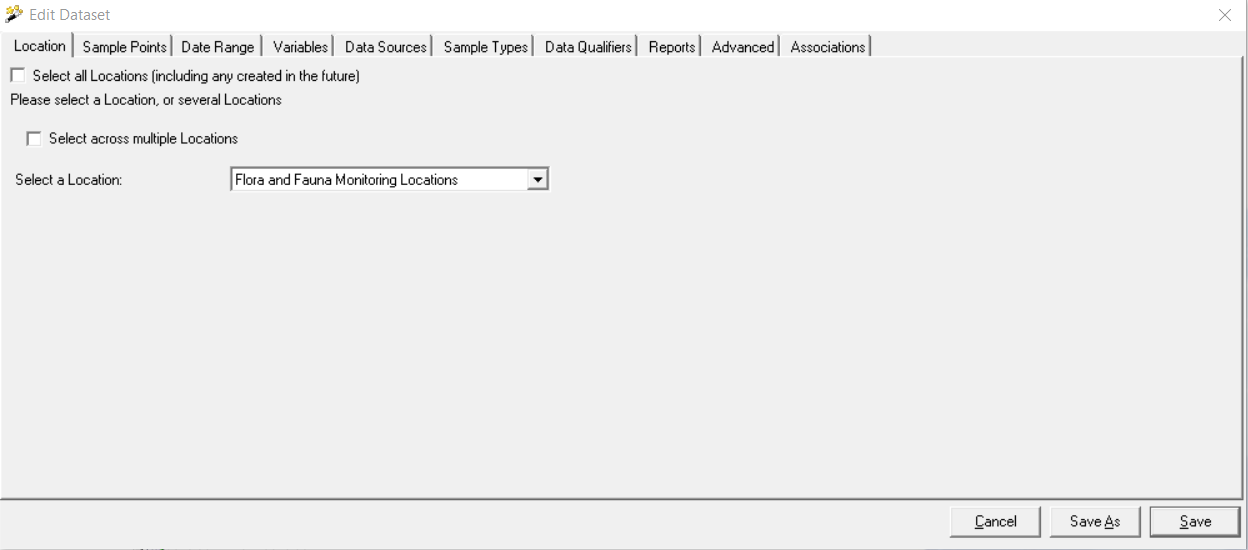
For most of the options, there is a simple 'select all' option, which will include all the Objects of that particular type, data ranging all dates etc. This option will also include all Objects of that type created in the future.
All Objects can be added using the >> icon and via Groups and Suites. When Objects are added via the >> then this list will not update with newly created Objects of that type or when Suites or Groups are updated. If Datasets are constructed using Groups and Suites, then updates outside of the Datasets can update them dynamically. This can be highly effective in keeping a large number of Datasets updated.
Location - Choose the required Locations/Sites/Aspect Types. The multiple locations tick box gives options to choose across multiple locations.
Sample Points - Choose the required Sample Points
Date Range - The range of data can be selected. This can be based upon the common Date Sampled, but also the Date Imported.
Quick options, such as today, this week etc make for quick refinement of the date range. These 'dynamic' ranges will automatically sync and stay up to date whenever the Dataset is accessed or used to output data.
There are two options for dynamic dates, ‘Last whole’, and ‘Last’. In addition, a number of quick options are available. If the date filter is set to be ‘the last complete month’, then the Dataset will always contain the data for the previous calendar month. The last complete year will be the last complete calendar year, and so on. As time progresses the Dataset will move with it. I.e. if the selection was created in February, specifying the last complete one-month, in June the selection would automatically be filtering for May’s data.
Variables - Choose the required Variables
Data Source - Choose the required Data Sources
Sample Type - Choose the required Sample Types
Note
Ensure if Sample Types are not used that all Sample Types option is selected or the 'include records without a Sample Type' is checked.
Data Qualifier - Choose the required Data Qualifiers
Reports - An option to refine the number of Report Templates which appear for the specific Dataset.
Advanced - Further settings to refine the output of the Dataset based on specific objects such as Sample Ref, Lab Ref, only compliance breaches or values of a particular range. Wildcards can be used to return a range of values, either placing the % at the start, end or middle of the value. For example, 101% will return all Sample References starting with 101.
The Status options allow for Datasets to be used to search for deleted, archived or unapproved data.
Associations - The Associations tab will display associated links to other Objects in the system. For example, if the Dataset is used in a Scheduled Task this would be displayed here.
Stored Dataset
Datasets can be saved for future use and reference in a range of automation setups. Names should be appropriate to enable future reference.
Saving - Once filtered Datasets can be Saved, which will update the existing Dataset with the changes made. Save As will give the option to rename the Dataset as a new.
Global - Datasets can be saved as Global or Private in MP-Desktop. Private Datasets can only be accessed by the user that created them. Global Datasets are effectively shared with all MP-Desktop users.
Note
This is only applicable in MP-Desktop. Even Global Datasets have to be allocated with users in MP-Web individually or by its inclusion in a Dataset Folder (as below).
Dataset Folders - Datasets can be grouped into common folders for simple access. New Folders can be created from the root of the Stored Datasets. To edit existing folders simply right click and edit. Dataset Folders can also be used to share Datasets with users in MP-Web. If the allocation of a Dataset Folder is made in MP-Web to a User, User Group or Role, then the addition of a Dataset to that Folder will make it accessible in MP-Web to those entities.
