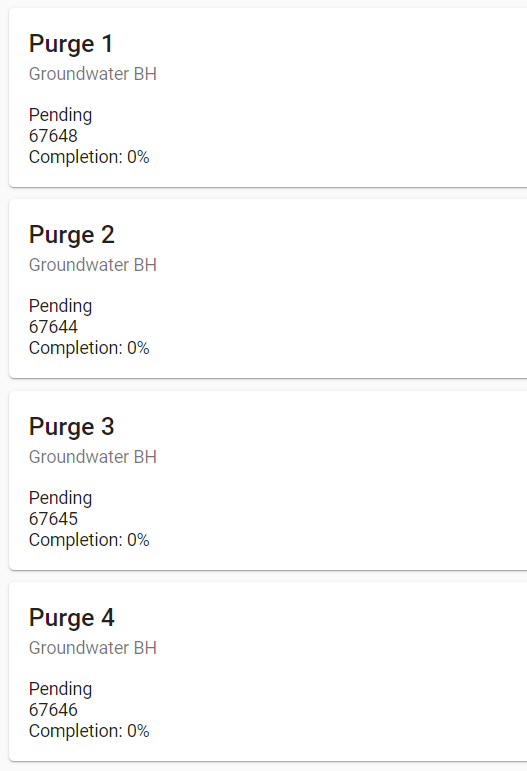- Knowledge Base and Manual
- MP-Field
- Entering Data
-
Installation
-
Integration
-
MP-Desktop
-
MP-Web
- Introduction
- Access
- Side Bar Navigation
- Dashboard
- Favourites
- Datasets
- Summary Tab
- Tables Tab
- Export Tab
- Graphical Tab
- Report Tab
- Mapping Tab
- Manual Data Entry
- Calendar Tab
- Action Plans
- Custom Forms
- Contacts and Alerts
- Compliance
- Task Scheduler
- Monitoring Scheduler
- Calculator
- Data Entry
- Email Importer
- Object Management
- Obligations
- Policies
- Administration
- Administration - Manage Users
- Administration - Datasets
- Administration - Internationalisation
- Administration - Email Importer
- Administration - Monitoring
- Administration - Advanced
- Culture
-
MP-Field
-
Release Notes
-
Reporting
-
Configuration
-
Trial and Demo
-
Monitoring Types
Data Entry Sample Types
Entering Data with Sample Types
Sample Types can be used in multiple ways in MP-Field depending on how the Monitoring Schedule has been constructed.
Single Sample Type - If the Sample Type option is greyed out and cannot be changed this is because only one Sample Type is selected in the Monitoring Schedule and the field user has no option to change it. The Sample Type chosen will be displayed, typically No Sample Type.
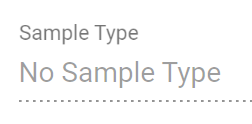
Multi-Select Option - Here the field user will have an option to choose the Sample Type from a drop-down list selected in the Monitoring Schedule. Depending upon the setup of the Monitoring Schedule No Sample Type may default as an option. Where it is not included the user will have to choose one of the available options to enable data to be captured and uploaded.
Duplicate Option - For Visits that contain multiple Sample Types in this mode additional Samples will be presented as distinct tiles for data entry. These are often used to enter duplicate sampling information for QA/QC duplicates, Sample Statuses, or Depths for example. Data entered into MonitorPro Desktop will contain the appropriate sample type on upload.