- Knowledge Base and Manual
- MP-Web
- Compliance
-
Installation
-
Integration
-
MP-Desktop
-
MP-Web
- Introduction
- Access
- Side Bar Navigation
- Dashboard
- Favourites
- Datasets
- Summary Tab
- Tables Tab
- Export Tab
- Graphical Tab
- Report Tab
- Mapping Tab
- Manual Data Entry
- Calendar Tab
- Action Plans
- Custom Forms
- Contacts and Alerts
- Compliance
- Task Scheduler
- Monitoring Scheduler
- Calculator
- Data Entry
- Email Importer
- Object Management
- Obligations
- Policies
- Administration
- Administration - Manage Users
- Administration - Datasets
- Administration - Internationalisation
- Administration - Email Importer
- Administration - Monitoring
- Administration - Advanced
- Culture
-
MP-Field
-
Release Notes
-
Reporting
-
Configuration
-
Trial and Demo
-
Monitoring Types
MP-Web Compliance Sample Points
Compliance Sample Points
General Tab
The General Tab is where the base level information about the selected Compliance is, including Name, Last Updated, and Altered by.
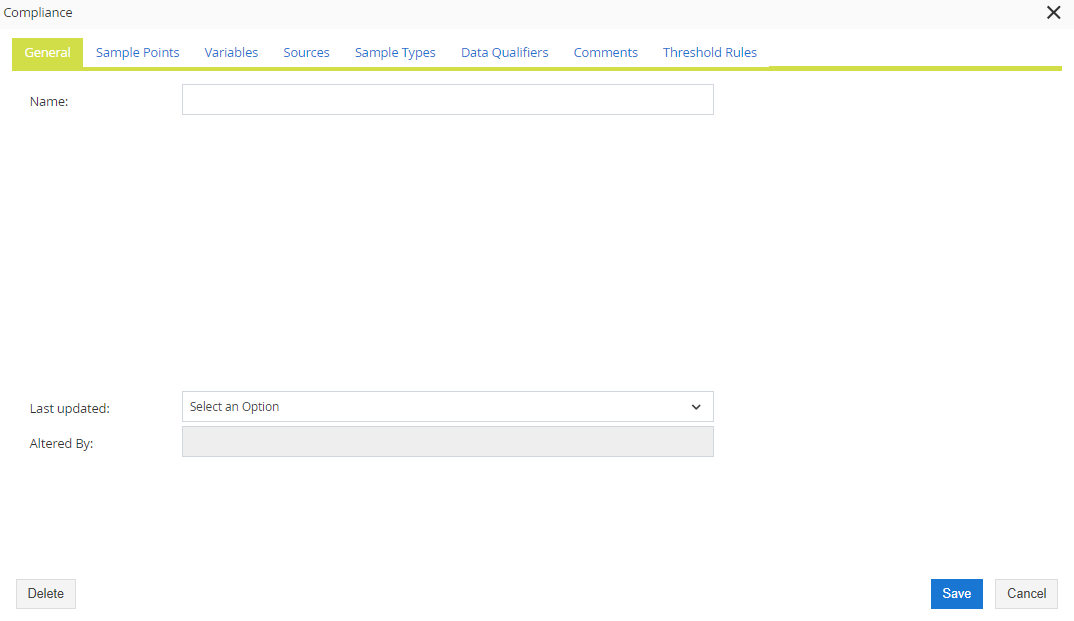
Sample Point Tab
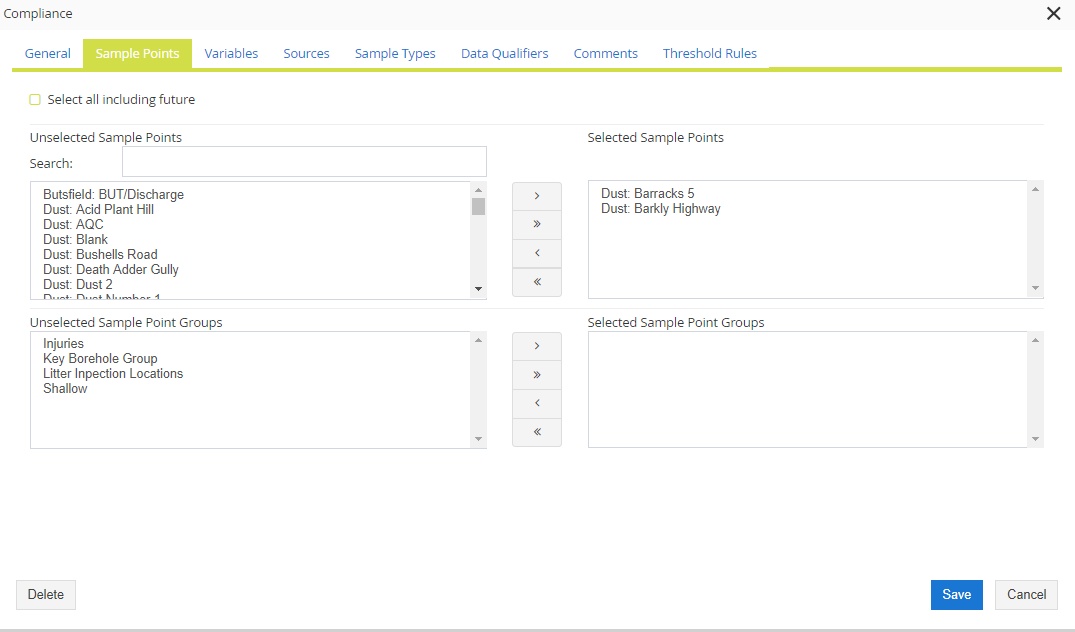
The Sample Point Tab has various ways to choose the Sample Points you want your Compliance to be applied to.
Select all Including Future
This allows you to select every Sample Point in your database and will also add any Sample Points added in the future. It would be atypical to use this setting as each compliance should ideally be broken down into discreet subsets.
Search
The Search allows you to filter down unselected Sample Points.
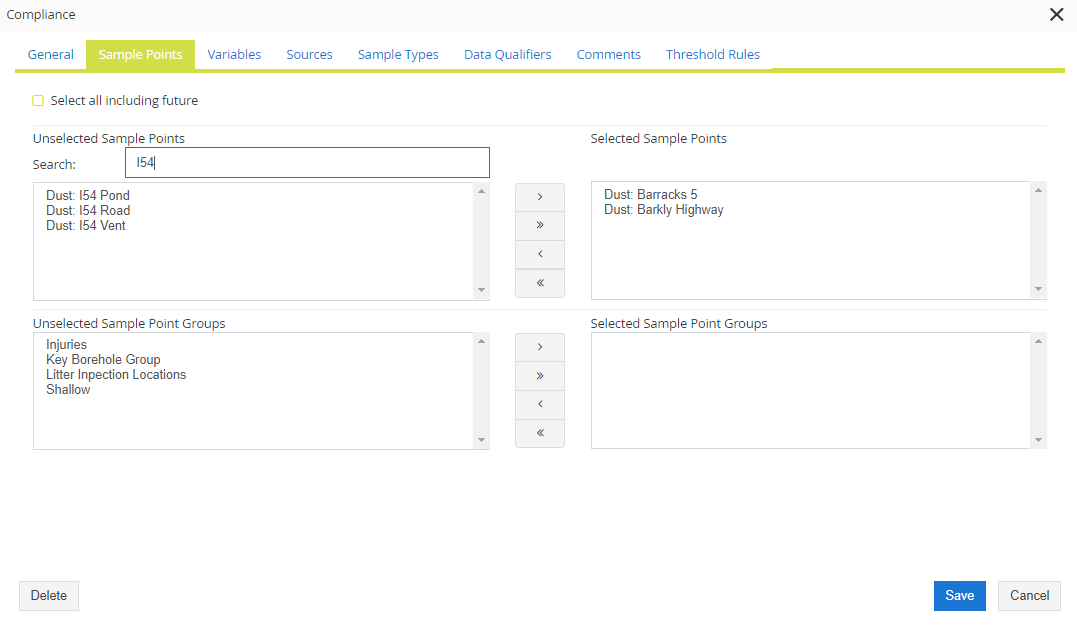
Selecting Sample Points and Sample Point Groups
There are 3 ways to select sample points;
Singular – Selecting one at a time and clicking the ‘>’ button, which moves the selected object to the selected box.
Multiple – clicking one object and then hold shift or control and click more samples. Then click the ‘>’ this will allow you to move multiple objects to the selected box.
All – Clicking the ‘>>’ Button will move all of the objects from the unselected box to the selected box.
Deselecting
Works the same as selecting objects, but using the ‘<’ and ‘<<’ buttons
Sample Point Groups
Sample Point Groups are pre-defined sets of Sample Points.
