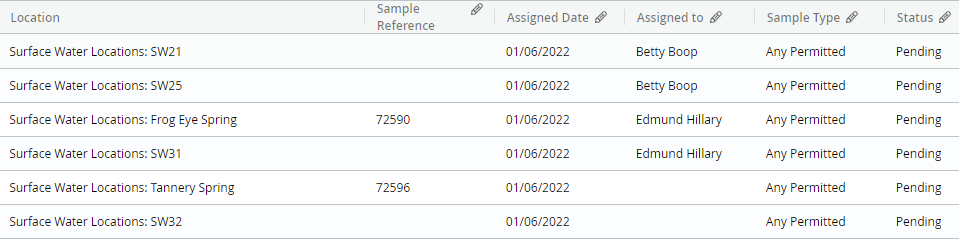How to manage Responsibilities in MP-Web Monitoring Schedules
Introduction
The Responsibilities tab in Monitoring Schedules allows the user to manage, in some situations, who can see the resulting Visits, which are created. This functionality is primarily supported in MP-Field to enable the restriction of Visits to particular technicians, either for security or just simplicity. If the Monitoring Schedule is further set up in 'Management' mode, parts of a specific Visit can be allocated to a technician via MP-Field, to facilitate one Monitoring Visit being completed by multiple technicians in the field.
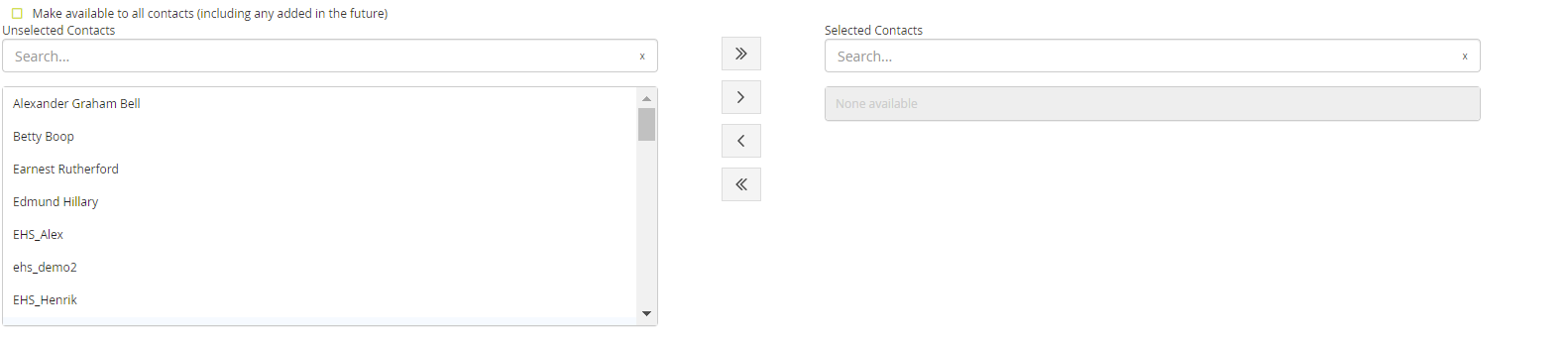
Contacts
To add a responsible person(s) (Contact), simply move them from the left (unselected) to the right (selected). It is not effective to just add here all the staff who may at some point in the future need access. In these scenarios, it is generally simpler to just leave the Responsibilities empty. This means any user can access the specific Visit when in MP-Field.
If the person you wish to add is not present in the list you will be required to add a new Contact entry for them. Also note, to link up this contact with the User in MP-Field, it's important under the User Account, to select the correct MP-Field username. This process links the Contact to the MP-Field user, and the Responsibilities link the Contact to the Monitoring Visits.
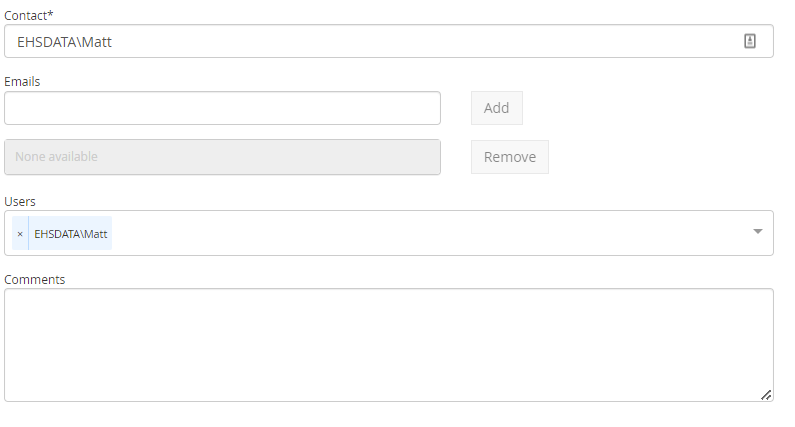
Setting at the Visit level
If no responsibilities are set in the parent Monitoring Schedule, then they can be set or changed at the Visit level. This might be more relevant to a workflow if the Responsible Contact changes more dynamically, or needs to be changed ad hoc in the absence of an individual. When accessing an individual Visit, navigate to the Responsibilities tab and make the amendments as required. Once saved these changes will take effect.
Note
These changes only affect the Visit being amended, not any ongoing Visits or the parent Schedule. Long-term changes need to be applied to the Monitoring Schedule, taking effect from the next Visit to be created.
MP-Field
When accessing Visits in MP-Field they inherit Responsibilities from the Monitoring Schedule and will be available to the relevant users, and those users only. If an MP-Field user reports that they do not have access to the Visit they require, the user will need to check the Responsibilities in the Visit to ensure it is correctly associated with the Contact, and that Contact is linked to the correct MP-Field user.
Management Mode
When the 'Allow a manager to plan which people....' is set, in the Status tab of a Visit, an Assigned To column will be available. In the Assigned To field, the user will be able to assign the Sample to a list of users who have been selected in the Responsibilities tab. Once set, then Save.
In the example below, in MP-Field 6 Sample locations will be visible to each user. The 3 assigned to them directly and the 3 which have not been assigned to anyone. Those assigned to user A will not be accessible to user B.