Managing Sample Types and QA/QC in MP-Web Monitoring Schedules
Introduction
Sample Types are a further way to differentiate data, typically when multiple samples are required at a physical location or when something else needs to be denoted about the sample, such as how it was obtained. A common example is depth monitoring, where samples might be taken at multiple depths. Others are differing monitoring regimes, such as 'grab' or 'purged'.
As with the other areas of the application and the Monitoring Schedule, simply move the required Sample Types from the left (unselected) to the right (selected) to include them.
Modes
The 'Select all Sample Types' mode includes all Sample Types in the Monitoring Schedule. This includes all Sample Types created in the future.
The 'expect a sample of each type' will replicate the expected number of samples to the number of Sample Points x the Sample Types included. For example, if there are 10 Sample Points included and 5 Sample Types, the Monitoring Schedule will expect 50 samples to complete the subsequent Monitoring Visits. This scenario is analogous to the depth example offered above where there may be 5 depth samples to be taken at each physical location.
QA/QC
QA/QC enables replicates and blanks to be managed as part of a Monitoring Schedule. If a set number or percentage of replicates are needed these can be configured to ensure the process is being followed.
To use the QA/QC requires the QA/QC Sample Types to be first set up. Go to Control Panel/Object Management/Sample Types add the required QA/QC Sample Types and set the 'Special Replicate'. These Special Replicate settings control the relevant business logic for each type:
Blanks per Visit – Automatically adds x number of Blanks to each visit and is the most common type of Blank to be required
Blanks per Sample Point – Automatically adds x number of Blanks to each Sample Point
Blanks per Box Code – x Blanks are automatically added for each visit representing the number of boxes used for transport.
When set each type will be accessible to apply a set multiplier

With the replicates, users have the option of setting a quantity per Visit or as a percentage of the number of Samples.
For replicates, these are allocated at random by MonitorPro where the Replicated Sample Points is left blank. When each Visit is created the allocation will be made to the chosen Sample Point.
If users wish to manage the Sample Point(s) where the replicates are allocated these can be controlled from the Replicated Sample Points.
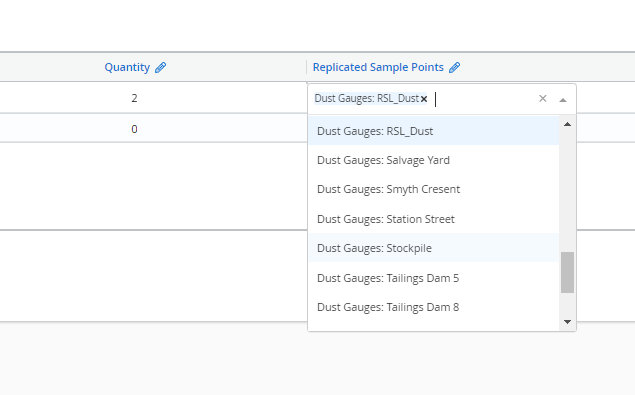
Note
When replicates are allocated to a specific Sample Point(s) they will appear in the Status tab. When these are allocated at random they won't appear in the Status tab of the Monitoring Schedule but will appear in the Visit.
Hierarchy
Hierarchical monitoring creates some additional complexities. Users will be restricted from adding or changing the configuration of the QA/QC in the more frequent Monitoring Schedule (weekly in a weekly and monthly hierarchy for example). Users can add additional QA/QC from the less frequent Monitoring Schedule as required. Users will be restricted if they try and remove more QA/QC than has been allocated solely in the less frequent. If more fundamental changes need to be made to the QA/QC the hierarchy should be removed. Changes made to the most frequent Monitoring Schedule and then re-establish the links between the associated Monitoring Schedules afterwards.
If specific locations are allocated for the QA/QC in the more frequent Monitoring Schedule these will be shown as below.

MP-Field
If using MP-Field in the field the technician (for example if a selected location is dry or inaccessible) can reallocate where the replicate is taken.
