MP-Web Wind Rose
A Wind Rose chart represents wind speed and direction distribution, making it easier to establish trends in wind patterns over a defined period. It can be particularly useful for establishing and analyzing the presence of other detected substances, such as fugitive dust emissions.
To create a wind rose graph, you will need data in your database that contains the wind direction in decimal degrees and the wind speed (in any unit). Both data must be associated with the same sampling point.
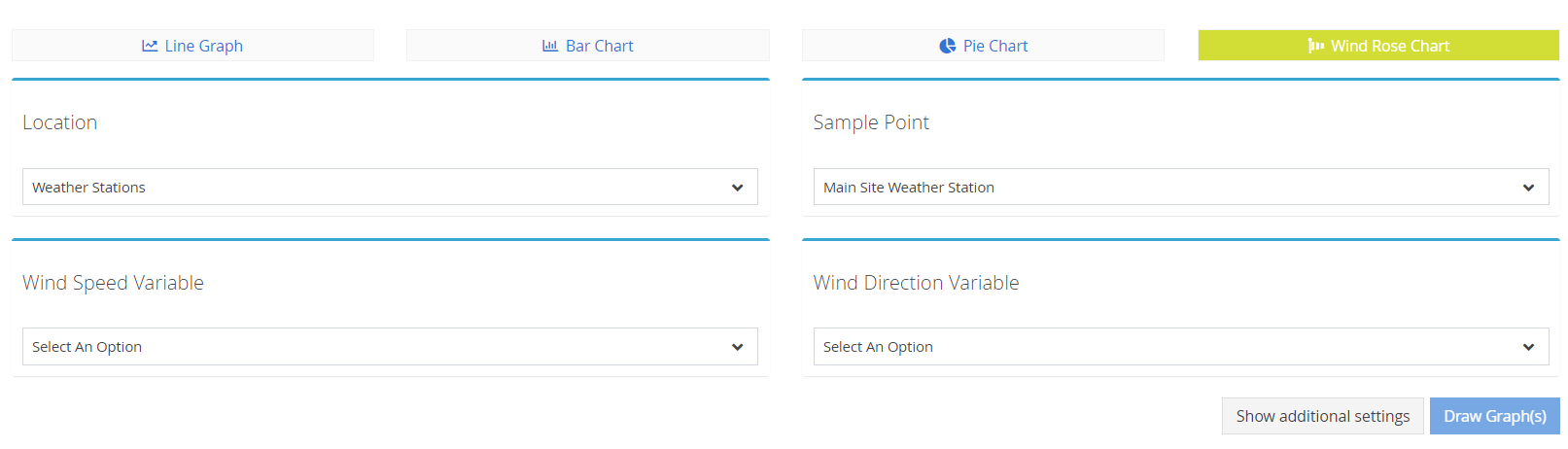
Select the location (in case the Dataset contains more than one) and the sampling point you want to represent. Select the appropriate wind speed and wind direction variables. The direction must be in a valid decimal degree format, but the speed can be in any unit (mph, kph, m/s, etc.).
You should create a specific Dataset for this purpose, including only the relevant variables. The time period of the Dataset will determine the period of data used in the plot. Click Graph to create the graph.
The orientation of each segment will indicate the wind direction (North being 0° and East 90°). The segments' length will indicate the wind distribution (in percentage of the overall). The longer the wedge, the more significant the distribution in that particular direction.
The colours represent the distribution of the wind speed. The longer the area of any particular colour, the more significant the prevalence of that speed.
The example below shows that the significant prevailing wind direction is between the East, South, and West. The most significant distribution is to the East, accounting for nearly 14% of the overall Dataset. We can also conclude that most of this is at a speed between 1.43 and 4.29 m/s.


The number of segments and the scale used by default can be edited in the Administration/Advanced Settings section of MP-Web. To ensure your charts are consistent, it is recommended that you edit your settings as necessary and then retain them so you can make comparisons over time. However, you can change these settings each time the chart is generated using the Show Additional Settings button. This will give you the option to change the number of segments and ranges.
The compass rose shown below contains the same data as the previous example but has more segments (thus more "atomization" in terms of wind direction), and the maximum speed range has been reduced to provide further categorization of wind speed depending on the data set used.
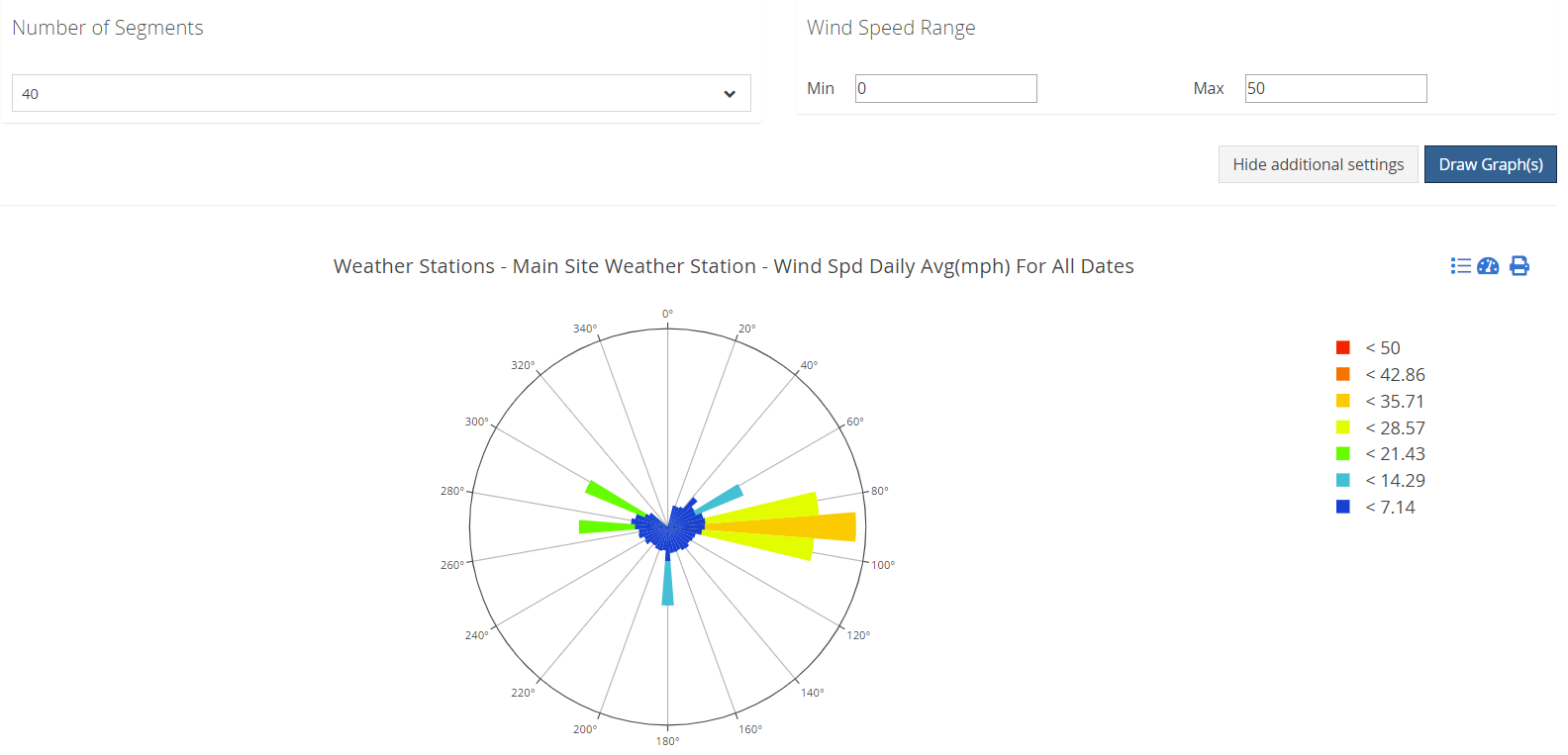
In the Administration/Advanced Settings section, you can edit the default settings for the number of segments and the minimum and maximum scale of the graphs. Any changes made here will affect all MP-Web users globally. These configuration options are only available to users with the administrator role.

