MonitorPro Desktop Installs
Preparation
Once you have updated the database and the Monitor Pro client on the server you can begin updating the client on the end-user machines or your Citrix/RDS server.
Copy the Setup.exe to the client machine(s), before running the update ensure Monitor Pro isn’t running as this can cause some of the application components not to update.
Click on the Setup.exe and run as an administrator to avoid any potential installation issues. Go through the installation steps as prompted below.
Full Install
Where MonitorPro is not already installed (new user or machine) then the full installer will be required and the below to be followed. It's important to ensure the version of MonitorPro they are installing matches that of the MonitorPro databases to which they are going to connect.
Click Next
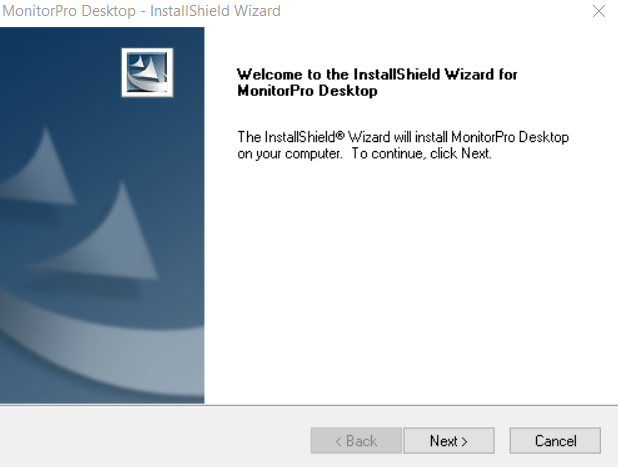
Accept the licence agreement and click next
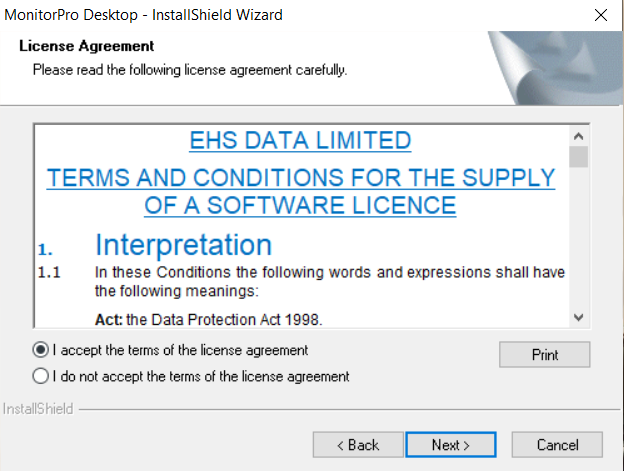
Click Next to select the default setup
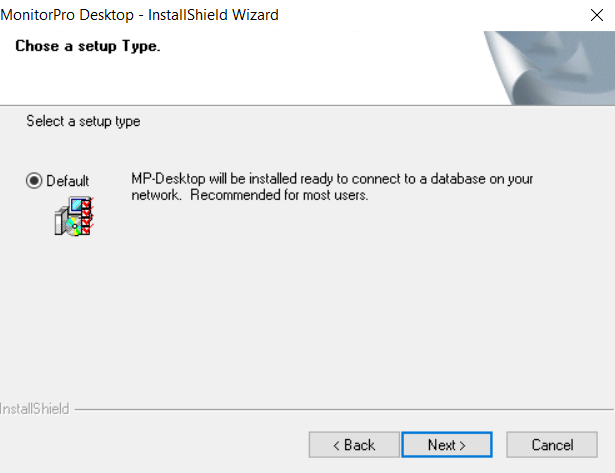
Leave the default install path and click Next
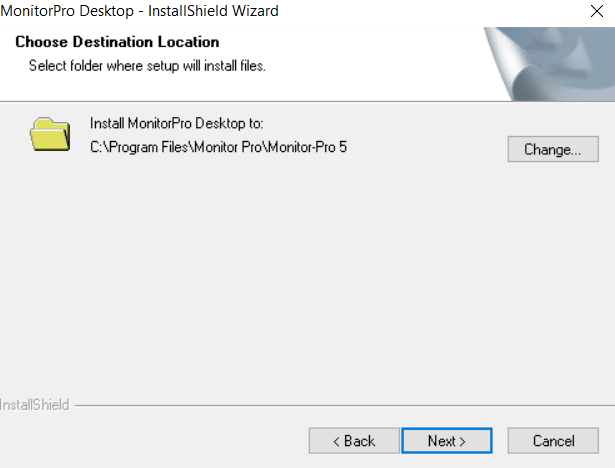
Note
The default install path can be changed from the C:\Program Files to for example another drive location.
Click Install
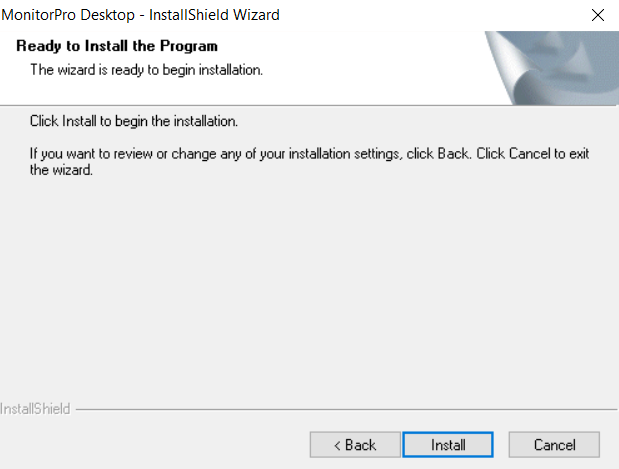
Finish
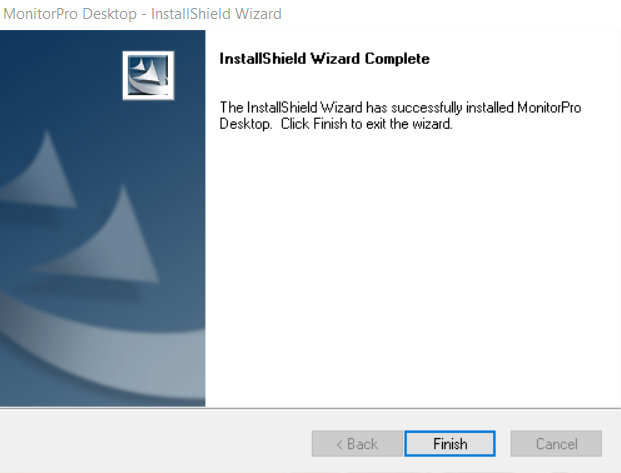
Update
Where MonitorPro is being updated (from a previous version) then only the update is required. It's important to ensure the version of MonitorPro they are updating matches that of the MonitorPro databases to which they are going to connect.
Note
If doing this as part of an update then the databases should be updated first allowing for simpler rollback.
MonitorPro will validate the version of MonitorPro installed and what it is updated being too. There will be a warning if the version being installed is prior to that already on the machine.
If correct click Next
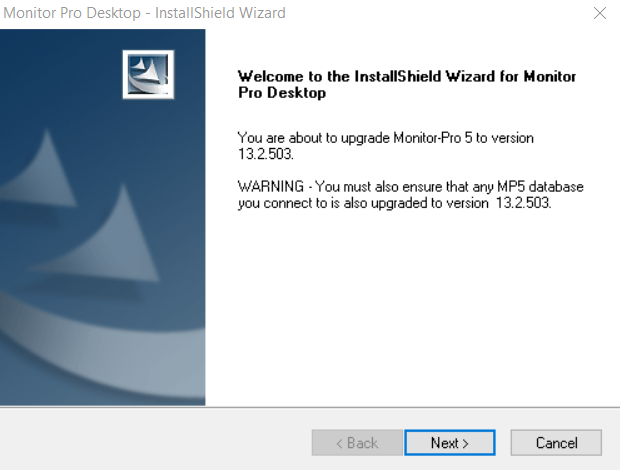
Accept the licence agreement and click next
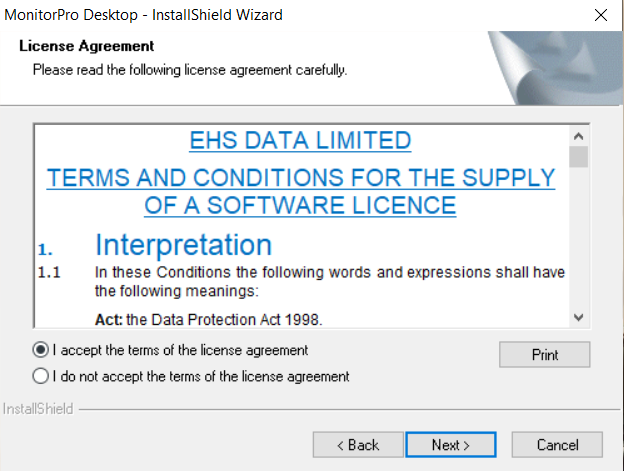
Finish
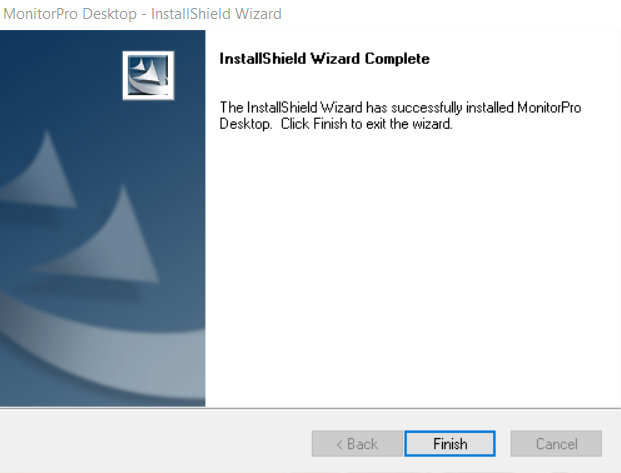
Restart
It's unlikely that you will require a machine restart, however, if components of MonitorPro are in use then a restart may be prompted.
If you encounter an error it can be because the above steps have not been followed and one of the MonitorPro executables was running during the update. This can require either a restart or a complete uninstall and reinstall using the full (not update) Setup.exe to resolve.
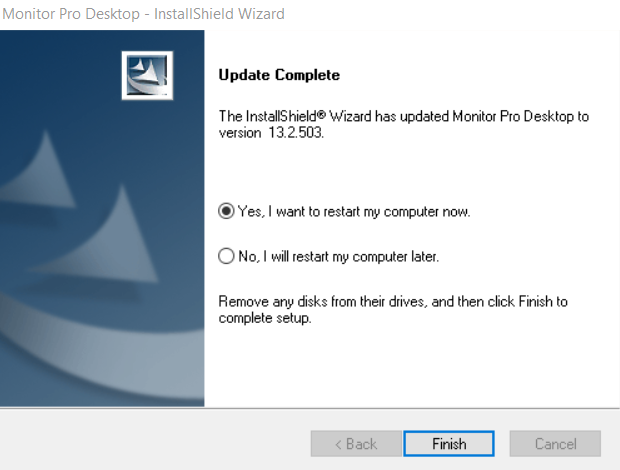
Once the update has been completed launch Monitor Pro and connect to a Monitor-Pro database as normal.
To verify the update go to Help on the menu bar and then About. You should then see the current program version and the database version.
