- Knowledge Base and Manual
- MP-Field
- Uploading Data
-
Installation
-
Integration
-
MP-Desktop
-
MP-Web
- Introduction
- Access
- Side Bar Navigation
- Dashboard
- Favourites
- Datasets
- Summary Tab
- Tables Tab
- Export Tab
- Graphical Tab
- Report Tab
- Mapping Tab
- Manual Data Entry
- Calendar Tab
- Action Plans
- Custom Forms
- Contacts and Alerts
- Compliance
- Task Scheduler
- Monitoring Scheduler
- Calculator
- Data Entry
- Email Importer
- Object Management
- Obligations
- Policies
- Administration
- Administration - Manage Users
- Administration - Datasets
- Administration - Internationalisation
- Administration - Email Importer
- Administration - Monitoring
- Administration - Advanced
- Culture
-
MP-Field
-
Release Notes
-
Reporting
-
Configuration
-
Trial and Demo
-
Monitoring Types
Uploading Data
How to upload data to the database from MP-Field
At any point, the user can choose to upload the Visit records back into the database when they have a connection.
In the top right of the page, the user can locate the upload icon, noted with a cloud and arrow.
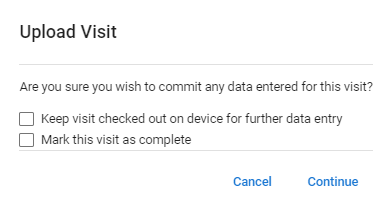
A message box will pop up asking if you are sure you want to commit any data entered on the device. You will also have the option to keep the Visit checked out on the device for further data entry and also an option to mark the Visit as complete.
Keep the Visit checked out if you wish to complete the monitoring later, but want to commit what has been completed so far to the database. If the Visit is completely finished it can be set as such. Note that if a Visit also contains sampling and later lab analysis the Visit should not be set to be completed. This feature is only practical when the Visit includes only field data. Completed Visits will not be available for further download so it should only be set when the user is sure the monitoring is completed. Users will only be able to choose one option, users cannot complete Visits and retain them on the device.
