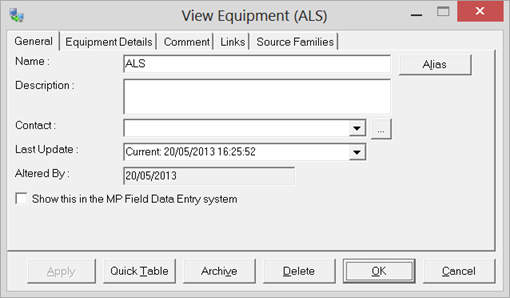- Knowledge Base and Manual
- MP-Field
- Downloading Visits
-
Installation
-
Integration
-
MP-Desktop
-
MP-Web
- Introduction
- Access
- Side Bar Navigation
- Dashboard
- Favourites
- Datasets
- Summary Tab
- Tables Tab
- Export Tab
- Graphical Tab
- Report Tab
- Mapping Tab
- Manual Data Entry
- Calendar Tab
- Action Plans
- Custom Forms
- Contacts and Alerts
- Compliance
- Task Scheduler
- Monitoring Scheduler
- Calculator
- Data Entry
- Email Importer
- Object Management
- Obligations
- Policies
- Administration
- Administration - Manage Users
- Administration - Datasets
- Administration - Internationalisation
- Administration - Email Importer
- Administration - Monitoring
- Administration - Advanced
- Culture
-
MP-Field
-
Release Notes
-
Reporting
-
Configuration
-
Trial and Demo
-
Monitoring Types
Downloading Visits - Selected Variables
Downloading Variable based Monitoring Schedule Visits
To download Visits, select the Visit form one of the methods detailed. Once selected the Visit Schedule will download directly to the device the user wishes to work on.
Depending on how the underlying Monitoring Schedule has been constructed the download process differs slightly.
Some monitoring Visits may contain multiple field accessible Data Sources in MonitorPro and MP-Field will prompt the user to enter one specific Data Source in these instances. Where the Monitoring Schedule contains only one Data Source the user will not be prompted.
Select a Data Source from the list provided against which you want the data to be stored and MP-Field will download the Visit to the device. The Data Source selected also has a bearing on the compliance limits the user will be displayed during the monitoring. e.g. some compliance limits could be set up, which are specifically designed for the ‘Field’ Data Source.
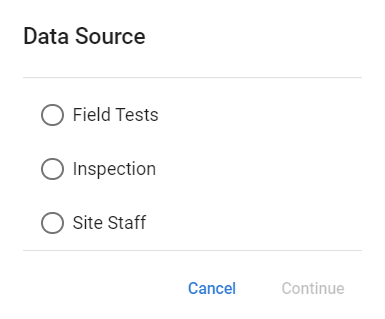
As discussed Monitoring Schedules in MonitorPro Desktop when constructed from individual variables can have multiple sources. Often these are constructed with part of the data being collected in the field and part sampling which generates laboratory sourced data.
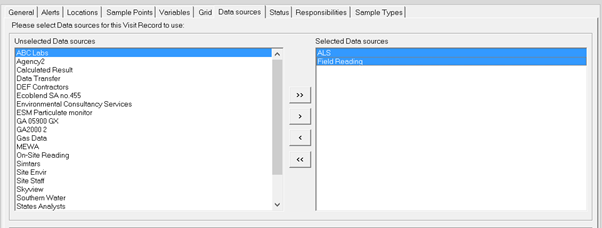
In these instances via MonitorPro Desktop, certain Data Sources can be hidden from MP-Field, thus only displaying Data Sources relevant to the field collection. This option can be found from the properties of each source and is on by default.