Resolving items in the MP-Web Import Processor
Introduction
The colour coding, as detailed in the Import Processor page, highlights to the user those items that need resolution. In most cases (this is a per Importer setting), only data that needs resolution will be held in the Import Processor for at least one reason (although there may be multiple reasons per line of data).
To resolve any issues, click on the row of data that requires attention. The dialogue below will then open.
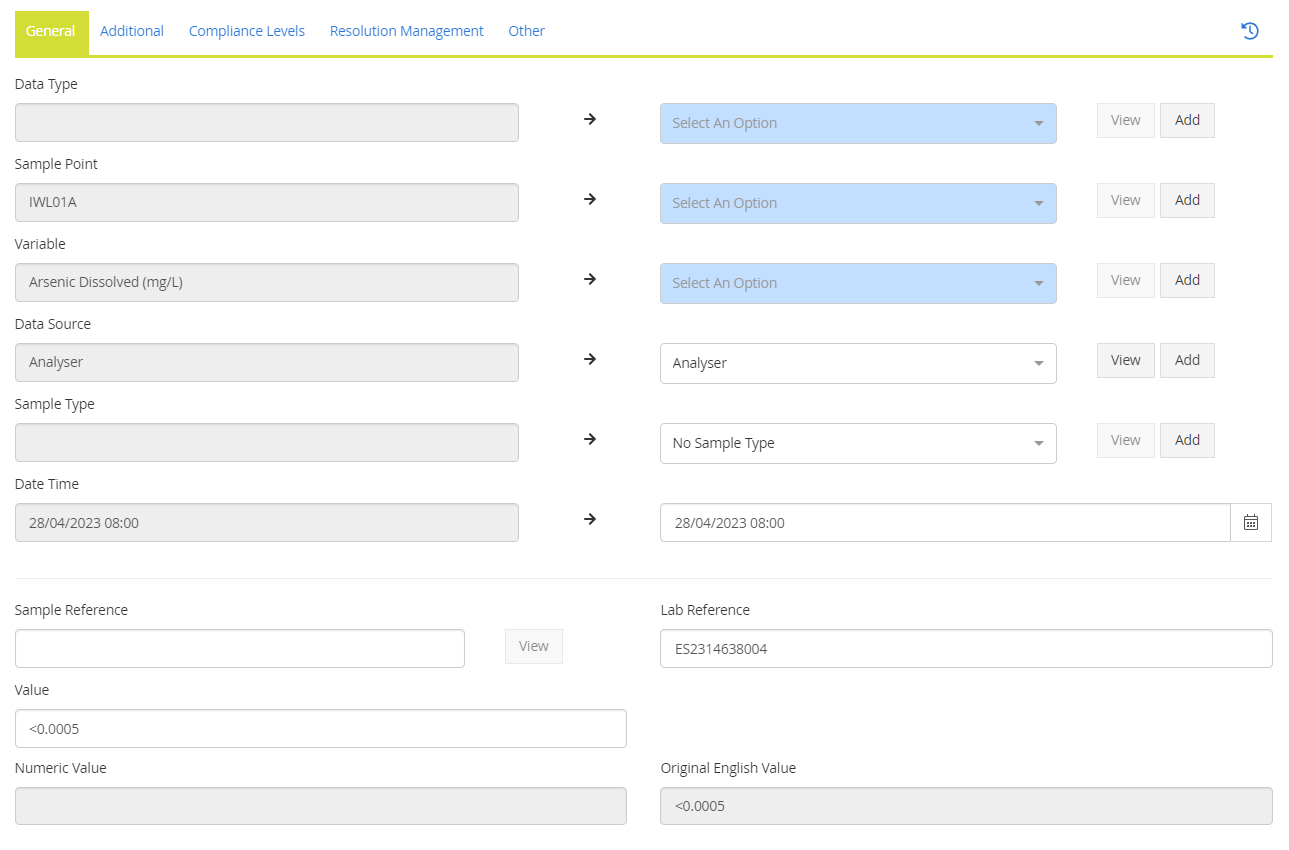
Resolutions
Sample Point Resolution
If a Sample Point is imported that does not match an object in MonitorPro, it can be resolved. If the sample point exists in a different location than where it was imported, the Site/Data Type can also be updated.
You can use the drop-down lists to select the right Objects. Once you're done, you can click Save to apply. If you would like to make an alias for this resolution and have MonitorPro make it automatically on the next import, tick the Create Alias box before clicking on Resolve.
If the Sample Point or Site/Data Type does not exist, it can also be created here.
Variable Resolution
If a Variable is imported that does not match an object in MonitorPro it can be resolved.
You can use the drop-down lists to select the proper Object. Once complete, click Resolve to apply. If you would like to make an alias for this resolution and have MonitorPro make this resolution automatically on the next import tick, click the Create Alias box before clicking on Resolve. If the variable does not exist, it can also be created from here.
Resolution Management
Users have the option when making resolutions on the scope that these will take. By default, resolutions will apply to all instances in the file. Change the resolution on the Resolution Management tab to broaden or narrow the scope.

Physical Limits
If a value is above a Physical Max or below a Physical Min, the data will be highlighted, and importing it will not be possible. To resolve an incorrect value, click on the cell to open the following dialogue box. If the value is known, it can be corrected.
If the value is correct but the Physical Limit constraint is wrong, the variable properties will need to be amended.
Compliance
Breaching a compliance limit does not prevent data from being imported directly. However, if data is held in the Import Processor or when data is resolved, any Compliance applicable to the data will be indicated on the Compliance Levels tab.
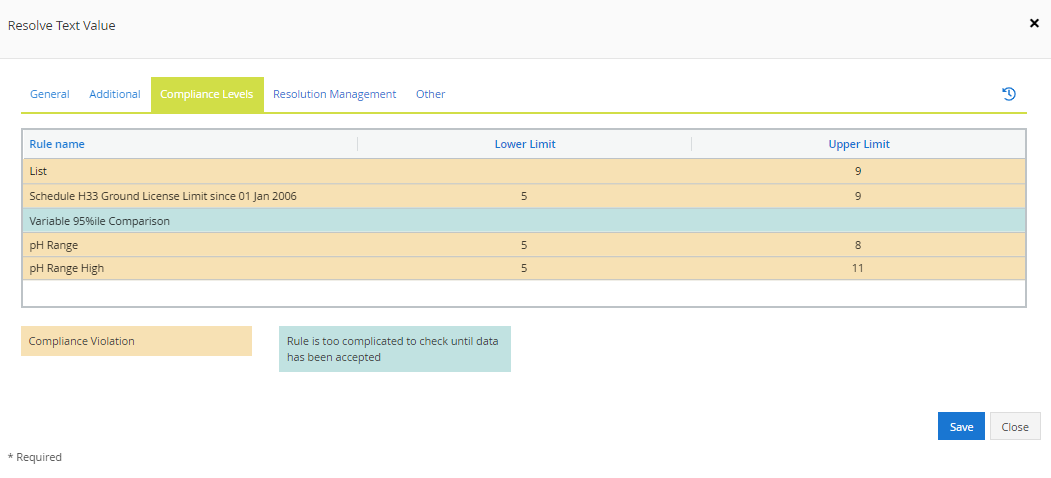
Duplicates
Light and dark Grey highlights indicate that the data is seen as a Partial or full Duplicate. Partial Duplicates suggest that the data is the same as other values in the file or already in the database. However, they are presented with different Sample References or Lab References. Full Duplicates are a complete copy of either the data in the database or duplicated in the same file.

Note
Nothing in the duplicate logic check compares data values, so the duplicate values may differ. This is often caused by duplicate analysis for multiple test methods or data not presented correctly with a discrete time.
To resolve data like this, Sample Ref, Sample Type or Time can be applied to the data to make it unique, where this is correct to do so.
The Duplicate tab will show users the conflicting value, allowing for considered resolutions to be made.

In the resolution dialogue, make the appropriate changes as needed and then save. The file will then be rechecked and the colour coding updated as appropriate. Once this is done, the file can be committed.
Where Duplicates still exist, the following warning will be presented, with an option to commit only the non-duplicated data or all the data, overwriting the existing data where applicable.

Accepting
Once the resolutions have been made, the file can be accepted. Users can do this at any point; any now-resolved data will be imported.
File Download
The data display shown in the Import Processor may be slightly amended from what was imported (for example, if it was imported as a Grid or where aliasing has been applied). If users want to check the original file format, they can do so by downloading the file.
Recheck
Rechecking the file will apply any amendments made to the system since the file was imported. For example, if users had subsequently made additional Objects outside of the Import Processor and then want those resolutions to apply.
