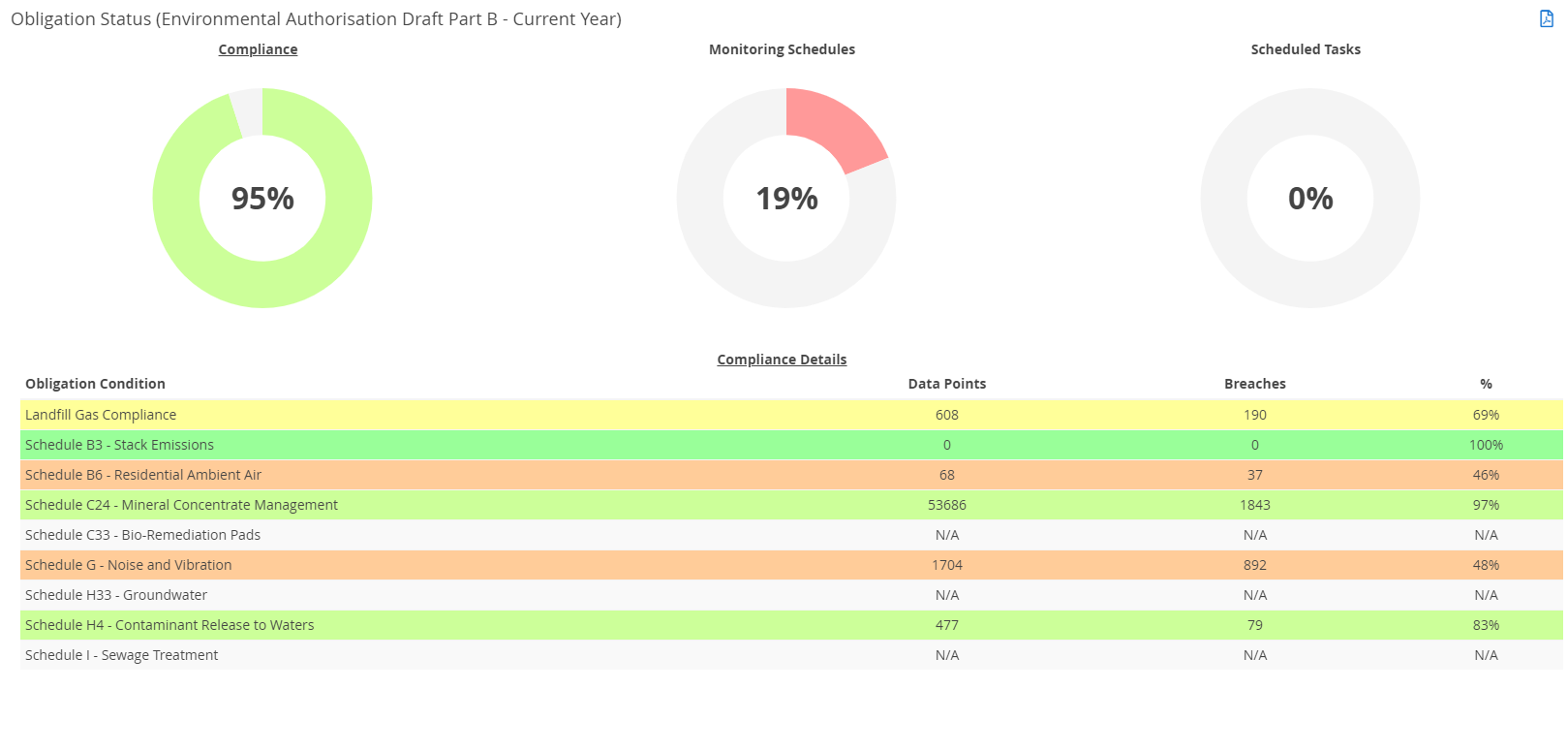- Knowledge Base and Manual
- MP-Web
- Dashboard
-
Installation
-
Integration
-
MP-Desktop
-
MP-Web
- Introduction
- Access
- Side Bar Navigation
- Dashboard
- Favourites
- Datasets
- Summary Tab
- Tables Tab
- Export Tab
- Graphical Tab
- Report Tab
- Mapping Tab
- Manual Data Entry
- Calendar Tab
- Action Plans
- Custom Forms
- Contacts and Alerts
- Compliance
- Task Scheduler
- Monitoring Scheduler
- Calculator
- Data Entry
- Email Importer
- Object Management
- Obligations
- Policies
- Administration
- Administration - Manage Users
- Administration - Datasets
- Administration - Internationalisation
- Administration - Email Importer
- Administration - Monitoring
- Administration - Advanced
- Culture
-
MP-Field
-
Release Notes
-
Reporting
-
Configuration
-
Trial and Demo
-
Monitoring Types
Adding Widgets (Obligations)
Adding Obligation Widgets to a Dashboard
Obligation Widgets can be added to a Dashboard to give an overview of an Obligation's Status. First click on the Edit Dashboard and then the Add Widget. From the drop-down choose the Obligation Status option and click Add Widget.
Once you have added the Widget it will need configuring.
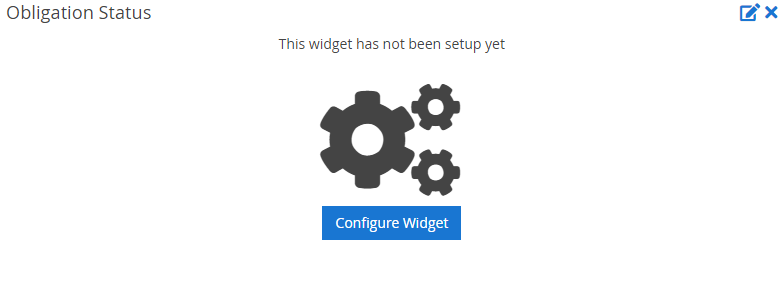
Choose the appropriate Tile for the Widget 'Site A Environmental Permit Status' for example. The Database (if you have multiple), the Obligation you want the status of, and the date range for the statistics.
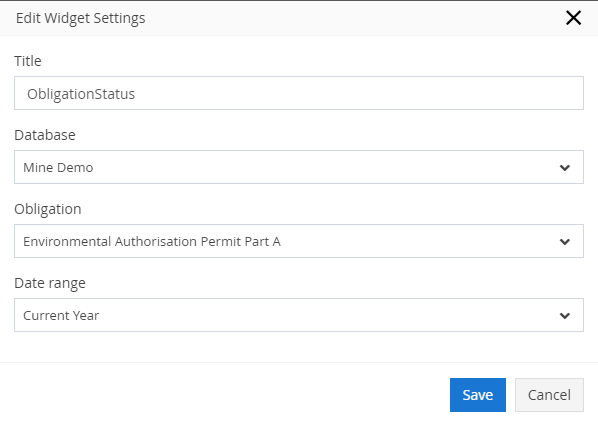
The Widget will then display the requested information as a percentage of Compliance, Monitoring, and Tasks. Click on each Doughnut chart for the table below to update with that associated detail. Each Obligation Condition will be shown along with the relevant statistics. You can also pdf output of the Obligation Status from the Dashboard using the pdf icon. To further review the details and setup of the Obligation go to the relevant item in the Obligations.