Email Importer set up and Rule administration
From the Administration page, there are a few things that can be changed for the Email Processor. You can add, edit, and delete rules that the Email Processor will test incoming emails against. You can also change settings for the email account where the MP-Service will look for new emails, and which email addresses the service should email back to if there are any problems.
Email Rules

The Email Rules page displays the list of all rules that every incoming email will be checked against, add new ones, delete existing ones, or edit the settings of any existing rules.
This table displays the list of rules and some basic information about them, including the Name, Senders, Subject, Body Text, and File Types.
Above the table is a button to add a new rule. In the table, itself are two options for ‘editing’ a specific rule, and for ‘deleting’ a rule. The ‘new’ and ‘edit’ forms are identical, so we shall look at those together.
After clicking ‘Add New’ or ‘Edit’ a form like below will appear.
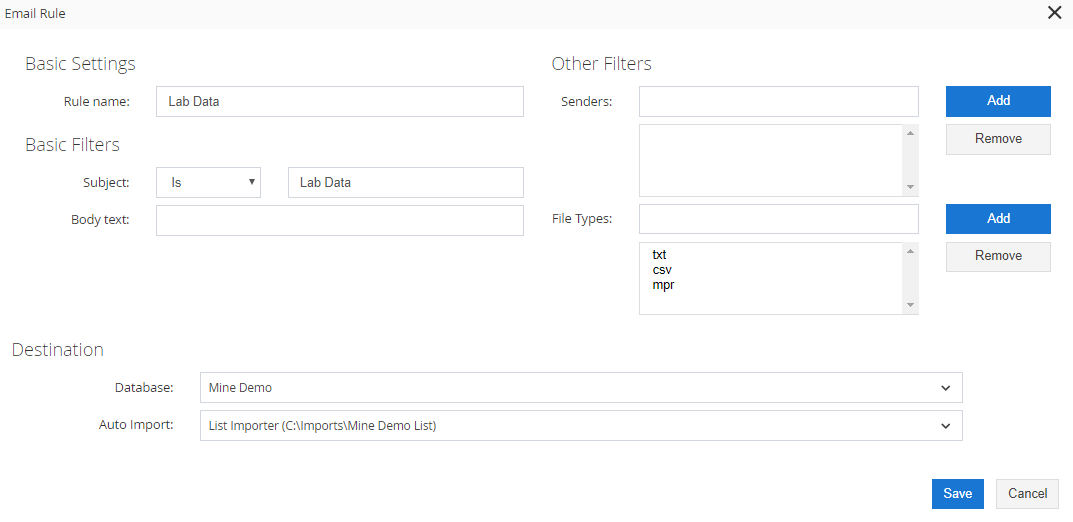
Rule name
Is any name that helps you to identify this rule individually. The value you enter here will have no effect on whether or not the rule will apply to any emails. There are a number of ways to create your rule.
Subject
The Subject will perform a check on the subject of the incoming email. 'Is' will be used for an exact match, while 'Contains' can be used as a partial match.
Body Text
The Body will perform a partial match on the body text content of the email. This text can appear anywhere in the main body of the email but must match each word in the order you type it.
Sender
The sender is a list of valid email addresses from which the email can come. This can just be a single email address, or a list of multiple possible emails it could come from.
Type of File
File types are not a condition of the rule itself, but rather is a list telling the MP-Service which files it is allowed to save. If this list is empty, it will save all attachments on a matching email regardless of file type.
At the bottom are two dropdown boxes. The first allows you to select which database you want the files to be saved to. The second will reload after choosing an option for the database, and tell the MP-Service which importer these files should be saved in.
When setting the different options for subject, body, and senders, you do not have to set all of them, any options not set will not be checked against incoming emails, however, it is good practice to set the filters to be as specific as possible to avoid accidentally applying to the wrong emails.
