How to use the MP-Desktop Aggregate Calculator
Introduction
The Aggregate Calculator enables users to set up calculations to transform data, generally summing up or averaging values. For example, summarising daily rainfall values into a monthly rainfall.
Functions
Sum - A sum of the values input
Mean/Average - A Mean/Average of the values input for the period
Max - The maximum value of those present/input for the period
Min - The minimum value of those present/input for the period
Count - A count of the values present/input for the period, counting only numeric values
Count All - A count of the values present/input for the period, counting numeric and non-numeric values
Count IF - Count IF gives the option to count data when matching a specific string. A further option is provided for the inclusion of the strings to be matched. For example, counting all the 'Yes' responses to a question and ignoring all the 'No'.
Standard Deviation - The Standard Deviation of the values present/input for the period
Median - The Median value of values present/input for the period
Percentile - The Percentile value of the data present. With this option, the user has the choice to select which Percentile value they wish to have calculated, for example, set to the 95%ile.
Mean plus Standard Deviations - As with the Standard Deviation, however, the function will first establish the mean value and then add the defined number of Standard Deviations chosen.
Overview
The overview tab contains the Name, an active/inactive check box, and the number of decimal places to be used for the outgoing data.
Aggregate Inputs
Variable - First set the input Variable where the base data is contained
Function - Choose the Function as detailed above.
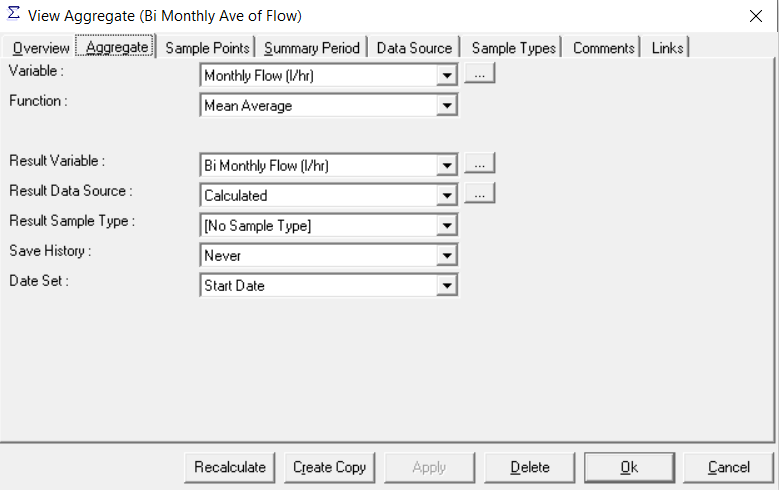
Aggregate Outputs
Result Variable - Choose the Variable where the Aggregated data will go.
Warning
It is unlikely that this will want to be the same Variable where the base data is located. Theoretically, a differing Data Source or Sample Type could be used to differentiate out the data, however, typically a distinct Variable will be created which denotes the outgoing type of data, for example, ....Daily Average, ....Weekly Max, etc, etc.
Result Data Source - Choose the Data Source for the outgoing data.
Note
Note this cannot be derived from the base data as it could be from several Data Sources.
Result Sample Type - Choose the Sample Type for the outgoing data.
Note
Note this cannot be derived from the base data as it could be from several Sample Types.
Save History - Some settings in Aggregates will result in the output data being updated multiple times. For example, a Monthly Aggregate, being fed by Daily data will update every day. This setting allows the user to choose if a history of these updates is saved, or only the final record.
Date Set - Choose the date where the outgoing data will be saved. Users can choose between Start Date, End Date, or Latest Date. The Start Date will place the data at the start of the Period. The End Date at the end of the Period. The Latest Date will place the data on the date of the last date of the input data.
Summary Period
The Summary Period specifies the Frequency of the Aggregation.
Frequency - Ranges from 1 hour to Annual and defines the duration of each Summary/Aggregation period
Starting - This option will be dynamic based on the Frequency. For example, Annual will give the user a month from which to start the Aggregation period. To follow an alternative year to Jan-Dec, simply choose the correct starting month. Daily will prompt the user to choose the starting day of the month, etc.
Filter - The Filter is set by default to Always, which will include all data that meets the previously set criteria. If the user wishes to filter out some data it can be set here. For example, a user might want to establish a maximum noise value for the day and one for the night. Here create two identical Aggregates, however, filter one to the hours of the day and one to the hours of the night. Again this setting is dynamic based upon the settings. For example, filtering to the hour will give hours to choose from in the From and To.
Aggregate Filtering
Sample Points
Here the user can choose the Sample Points they would like to include in the calculation. Move them from the left (unselected) to the right (selected) those Sample Points to include.
Note
That any Calculation Groups will be shown at the top of the list, and the remaining Sample Points will be prefixed with the Site/Data Type.
See the following for how to set up Calculation Groups
Data Source
Choose the Data Sources where the base data is stored. This can either be limited to one particular Data Source or All Sources. It can be used to selectively remove data that should not be incorporated into the Aggregate.
Sample Type
As with Data Source, choose the Sample Types where the base data is stored. This can be limited to one particular Sample Type or All Sample Types. It can be used to selectively remove data that should not be incorporated into the Aggregate for example to exclude QA/QC samples.
