How to configure MonitorPro to send SMS messages via the Email Alerts
Introduction
MonitorPro has the ability to send emails to SMS providers who can convert these to SMS messages, providers such as ClickSend.
Typically these providers charge a few pence per SMS for this service. The rules and configuration these providers offer can be extensive and is outside of the scope of this article and EHS Data Support. Please see the section below on troubleshooting any problems with the setup.
Setup
First users will need to choose an SMS provider and many come with free trials to start testing. Once confirmed the provider will give you a domain name that you need to use. Put this name in the box as below under Tools/System Options/Proactive Settings.

Once this setting has been enabled users will see an option to also send breaches via SMS. To choose the Contacts to whom you wish to send an SMS, first select them from the recipient's list and tick the SMS box as required, before clicking Add.
Note
MonitorPro will only allow Contacts with a valid mobile number to be selected for SMS. Go to Contacts and add the required mobile numbers if this has not been completed previously. Then return to this setup.
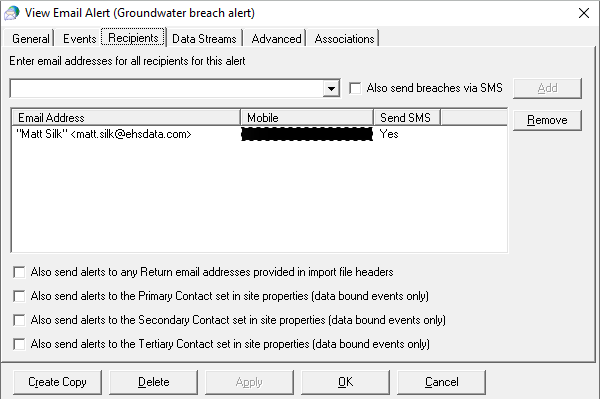
Once set up any Event which was previously configured for this Email Alert will continue to send the email(s) as previously, however will also now send an SMS.
Troubleshooting
To view the sent emails from the system refer to the Email Log which is located under the Control Panel/Contacts and Alerts.

Users can drill into and see additional details. The email sent will be constructed as the Contact's Mobile then the provider's name stored in System Options e.g. '00440000000000@smsprovider.com'. In the normal way, if MonitorPro cannot send to this address it will indicate an error and will attempt to retry.
In troubleshooting/testing, users can use the resend option.
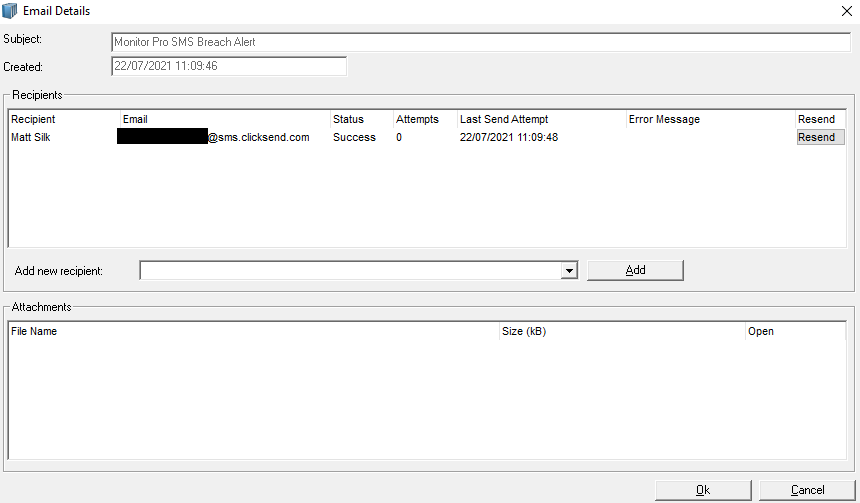
Caution
If MonitorPro indicates that the email has been successful EHS Data support will have limited scope to help resolve any onward issues with the SMS provider. Contact them or refer to their documentation to ensure the email is being provided as they require.
The mobile number is correctly provided (typically needs to contain the country code numerically, such as 0044 for the UK). Providers also sometimes require the sender's address to be authorised. This can be obtained from Tools/Email Account Settings.
