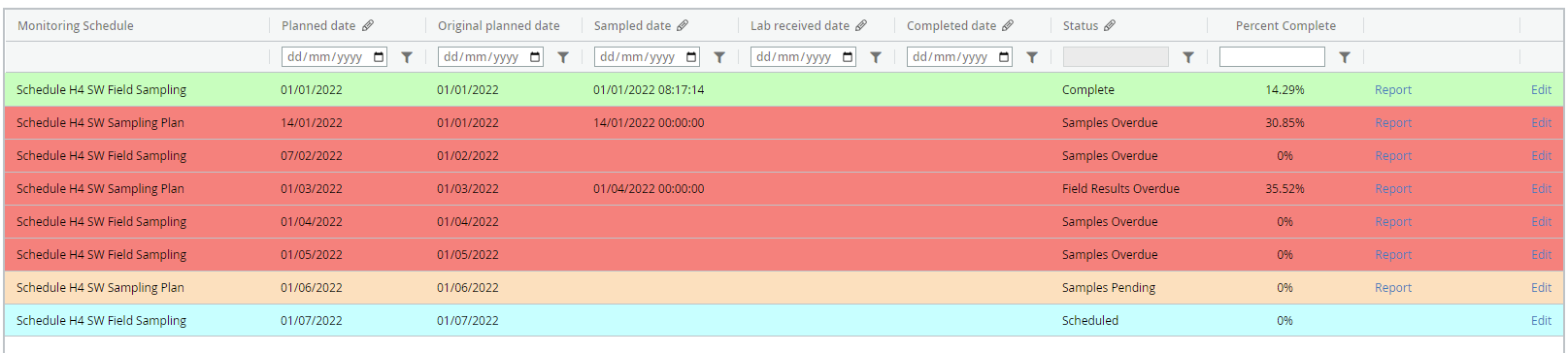A summary of the MonitorPro Monitoring Schedule Visit Statuses
Visit Status
Once a Monitoring Schedule has been set up, the Visits they create can go through a number of Visit Statuses. The status at any one time will be dependent on the business rules set up in the Schedule/Visit, the current data in the database, and any updates to the Sample Statuses.
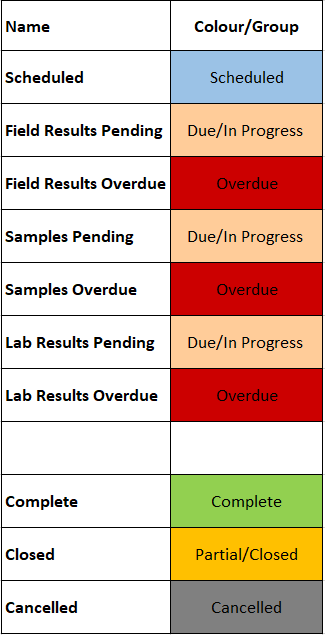
Terminology
Before explaining in more detail the logic behind each Visit Status it's important to understand the basic terminology of the Monitoring Schedules.
Visit Window – The Visit Window is the Original Planned Date and the Monitoring Schedule frequency combined. For example, with a monthly Visit planned for the 1st of January, the window would be January 1st to January 31st. Data imported with a Sample Date outside this window will not be included in the Visit.
Sampling Window – A Sampling Window can be set to expect sampling within a refined period, not just within the Visit Window. This is based upon the ‘Samples to be taken within’ duration and the Revised Planned Date combined. For example, an annual Visit scheduled on the 1st of January has a Visit Window of January 1st to the 31st of December. However, the Sampling Window can be refined to be 1 month, where the sampling is expected to be completed in month one of twelve. The Sample Statuses detailed are ultimately controlled by this setting, not the Visit Window.
Analysis Window – The Analysis Window is set in MonitorPro by the Sampling Date (derived from the Sample Date of the data) and the ‘Analysis period’ combined. The Analysis Period should be set to the estimated lead time of sample collection, transport, analysis, and delivery of results to MonitorPro.
Sample Status - The Sample Status is used by MonitorPro to derive the Visit Status. All Samples start with a Pending Status. This status is updated by the importation of data, and/or by setting the Sample Status in MP-Field or MP-Desktop. A Sample Status of Taken or Not Taken can be used. A Visit Status will typically not move to the next Status unless all the Pending Samples have been updated.
Visit Status
Scheduled – The Visit is yet to enter the Sampling Window.
Samples Pending - At least one Sample is still Pending, and the Visit is still within the Sampling Window. This indicates some of the sampling has been commenced however allows for partial collection or multi-day sampling events.
Field Results Pending - The Visit is still within the Sampling Window. There are no Sample Statuses left as Pending, however, there is at least one Field Result not yet imported. This indicates the potential that some Field data has been missed or has yet to be imported.
Samples Overdue - At least one Sample is still Pending after the Sampling Window. For example, the Samples Status has not been imported/updated in MonitorPro within the expected Sampling Window. This Status will remain indefinitely until all the Sample Statuses are updated.
Field Results Overdue – At least one Sample is still Pending after the Sampling Window. For example, the Field data has not been imported into MonitorPro within the expected Sampling Window. This Status will remain indefinitely until all the Sample Statuses are updated/data imported.
Lab Results Pending – The Visit has passed the Sampling Window, and all the Samples are registered in MonitorPro, and or the Sample Statuses have all been updated from Pending. However, the Visit is still within the Analysis Window, but data has not yet been imported to MonitorPro.
Lab Results Overdue – The Visit has passed the Analysis Period but not all non-Field Data Source data has been registered in MonitorPro. This Status is only applicable to those Visits which contain Sample Templates linked to non-Field Data Sources. This Status will remain until the Percentage Complete of the Visit reaches the AutoComplete threshold (by default 100%), or is manually completed by the user.
Complete and Manual Status Settings
Complete - Percentage complete has reached the set AutoComplete threshold (by default 100%), or manually marked as complete by the user
Cancelled and Closed – These are both manual Sample Statuses set by the user when a visit is manually Closed to not accept data or Cancelled when not required.
Matrix
The following matrix shows the various Visit Statuses which can be seen. Each is relevant to the Monitoring Schedules in Sample Template and Variable modes respectively. Effectively the logic can only differentiate sampling associated with Lab and Field Data Sources when in Sample Template mode. In Variable mode with Monitoring Schedules containing both Lab and Field Data Sources, MonitorPro can only confirm whether samples have been collected or not.

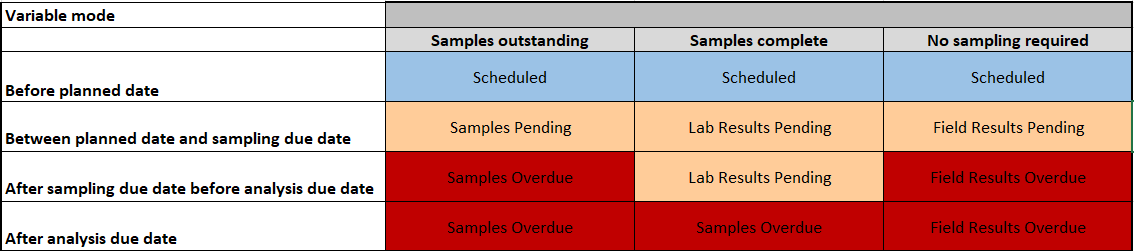
Visit List Status
The Visit Status colour coding can be seen in the Visit List and also the Calendar. The Visit List details the specific Status.