How to setup Sample Templates in MP-Desktop
Introduction
It's logical to first set up your Sample Templates, before starting to create your Monitoring Schedules. The Sample Templates are the building blocks of the Monitoring Schedules, defining what analysis and or what field measurements need to be collected.
Sample Templates can be created to mimic suites of analysis offered by your laboratory or common groupings of substances that are used in multiple Monitoring Schedules. Common examples would be Field Measurements, Metals Suites, Characterisation Measurements, Organics, etc. Avoid adding into these Sample Templates Sample Point specific logic, as this is managed in the Monitoring Schedule. It might be typical though to have Monthly, Quarterly, Annual based Sample Templates, to manage the different analyses, which are typical for periodic monitoring programs.
General
Name the Sample Template in a logical way to enable it to be suitably referenced later on, and then define the Data Source. The Data Source is extremely important, as MonitorPro will expect the data to be imported using this Data Source. If the Data Source is incorrect data will not be allocated to the Monitoring Schedule correctly.
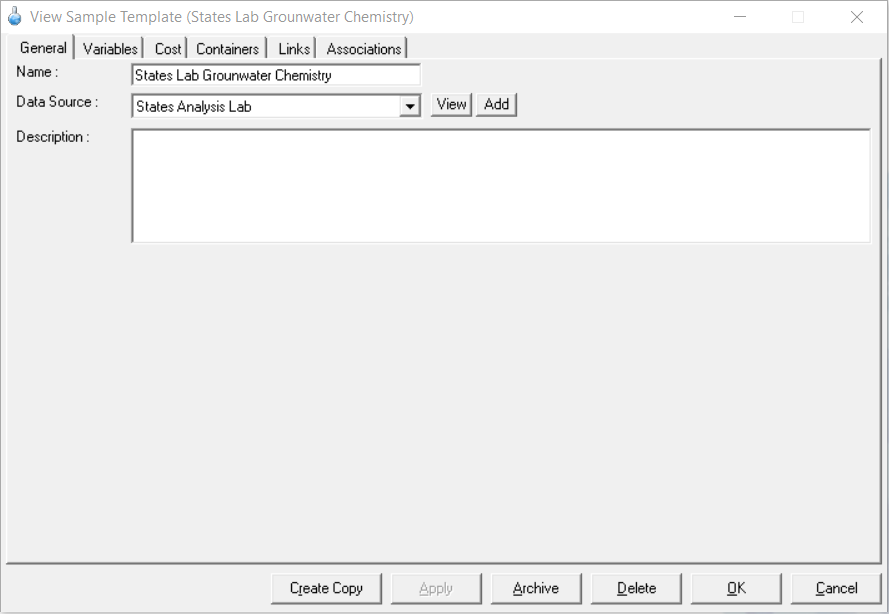
Variables
Select the Variables for this Sample Template. Again care should be given to including the correct Variables, where the data will be imported, and this includes selecting the correct units of measurement. If the incorrect Variables are selected, then the data will not be included in the Monitoring Schedules as expected. To simplify this process you can select Variables using any Variable Suites that have already been made.
Tip
If you do have to make a number of Sample Templates that use common sets or groups of Variables, it can pay to first make these into some common Variable Suites. It will then make it much quicker to include these into your Sample Templates.
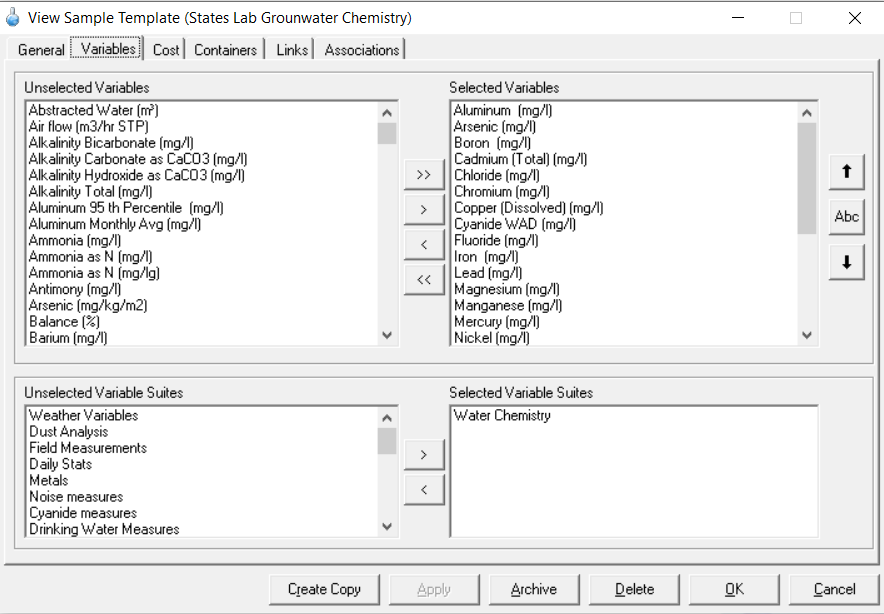
Costs
If the Sample Templates follow common suites of analysis provided by your laboratories, or your laboratories have provided your costs for these specific groups of Variables, costs can be added here. It's then possible to run reports to be used for budgeting and cost tracking.
Containers
Where technicians need to manage and track their own container usage, the required containers and any preservatives can be included here. Add the container type, preservative, and quantity needed for each Sample. Once set up this information can be reported upon and included in reminder emails for technicians to prepare for upcoming sampling.
Containers and Preservatives can be created in the Manage Container Types and Manage Preservatives sections. These lists will then be available from the Containers section of the Sample Templates.
Links and Associations
The Links tab enables documents to be associated with a particular object. The association's tab will show any associated objects, such as any Monitoring Schedules the Sample Template is currently being used with in.
