How to use the MP-Desktop Data Entry System Options
Introduction
There are a number of configuration options available in MonitorPro regarding data imports. Some of these are managed in System Options.
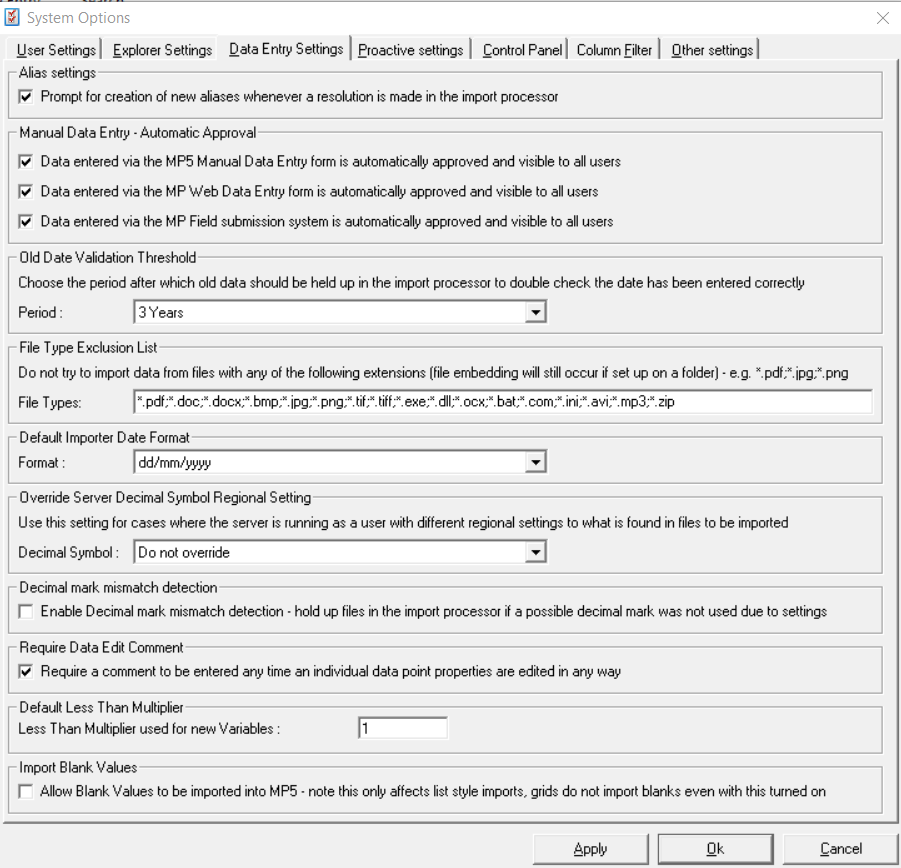
Data Entry Settings
Aliases - The alias system enables users to teach MonitorPro how to automatically resolve objects in subsequent imports. This setting by default is on to prompt users to create aliases when they make resolutions in the Import Processor. It can be preferred to not prompt users (perhaps to minimise errors or retain greater control of their setup), in which case uncheck this option. Users can still make Aliases manually from Table Management or via the properties of the object.
Automatic Approval - The approvals system in MonitorPro enables users to manage data in an unapproved state on import. Unapproved data does not appear in regular Datasets, so equally in any onward reporting or exports created from them. Data can then be reviewed or passed through validation calculations before it is more widely accessible by users in standard Datasets. Users have the option to choose which general import processes automatically approve data. The default is for this option to approve and it shouldn't be changed unless the client has a process for approving data in MonitorPro.
Note
These options do not impact Auto Importers which have their own settings for approving data on importation. Each Auto Importer can be set to approve or unapprove independently.
Old Date Validation - The Old Date Validation is one of the MonitorPro import validation processes. The importer will hold data in the Import Processor when it is older than this setting. For historical imports this can be turned off, to be reset to a more normal check afterwards.
File Type Exclusion - This list of file extensions are those that the Importer will not attempt to import as data. It is prepopulated with a number of common exceptions, which can be added to if required. This is rare but can be a scenario if other files are provided on email with the data file, and MonitorPro strips all the attachments for import (it is however possible to exclude these in the Email Importer Rules).
Note
This does not impact file embedding, only files treated as data files. For embedded files, the extensions to include are managed on each of the Auto Importers under the Embed Files tab.
Default Date - When an importer is set up the date format it expects can be changed to accommodate for regional differences or specific equipment. This setting allows the default to be amended, such as mm/dd/yyyy for US implementations.
Override Server Decimal Symbol - Differing regions use either a '.' or ',' decimal separator for values (1.1 = 1,1). It is strongly recommended that the account which is running the MonitorPro Service is using the expected locale of the data (either '.' or ','), and the data files are consistent. It is possible though to override this setting when files are not being presented consistently. MonitorPro can then interpret the data using a fixed '.' or ',' setting to overcome any potential mismatches which might occur with the incoming data.
Decimal mark mismatch - Following on from the above, with this setting MonitorPro will attempt to retain in the Import Processor data where it believes the decimal symbol is being presented in the data incorrectly. This only needs to be turned on in implementations where there is potential confusion between a '.' and ',' being present in the data.
Data Edit Comment - By default, any manual edits to a piece of data require a comment. This requirement can be turned off here, however, a history of the change will still be recorded.
Default Less Than Multiplier - The Less Than Multiplier controls how data with a 'less than' is managed. A multiplier of 1 would treat data presented as <1 as 1 for the purposes of calculations and graphs. This setting affects the multiplier set when new Variables are created. It will not change older Variables that may have been set up with an alternative value.
Import Blank Values - Typically blank values do not need to be imported into MonitorPro, but for specific cases when desired it can be facilitated using this setting. Some cases are where there is no value itself, however, a comment has been added.
