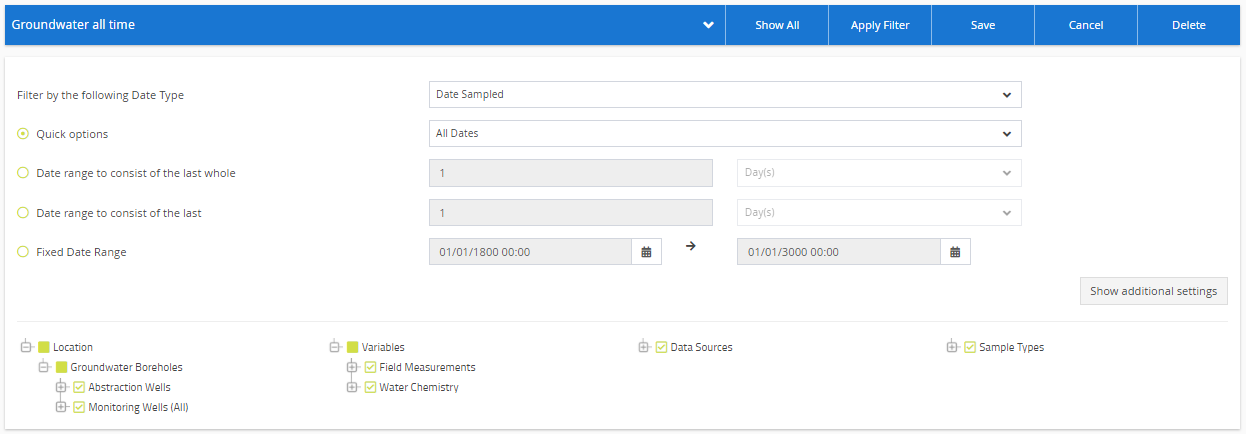- Knowledge Base and Manual
- MP-Web
- Datasets
-
Installation
-
Integration
-
MP-Desktop
-
MP-Web
- Introduction
- Access
- Side Bar Navigation
- Dashboard
- Favourites
- Datasets
- Summary Tab
- Tables Tab
- Export Tab
- Graphical Tab
- Report Tab
- Mapping Tab
- Manual Data Entry
- Calendar Tab
- Action Plans
- Custom Forms
- Contacts and Alerts
- Compliance
- Task Scheduler
- Monitoring Scheduler
- Calculator
- Data Entry
- Email Importer
- Object Management
- Obligations
- Policies
- Administration
- Administration - Manage Users
- Administration - Datasets
- Administration - Internationalisation
- Administration - Email Importer
- Administration - Monitoring
- Administration - Advanced
- Culture
-
MP-Field
-
Release Notes
-
Reporting
-
Configuration
-
Trial and Demo
-
Monitoring Types
MP-Web Dataset Management
How to manage Datasets in MP-Web
Datasets are pre-defined queries, which can then be saved and shared with users to allocate access within MonitorPro. An example might be 'Groundwater Quality, Last 2 Years’. This could be assigned to members of the groundwater team.
The Administrator can also group Datasets into Folders. If Datasets have been grouped the user will be presented with these Folders. If no Dataset Folders have been created in MonitorPro MonitorPro Web users will be presented directly with any Datasets allocated to them.
Note
Administrators don't require Datasets to be allocated to them specifically. As they have the ability to add any Dataset they choose they are all allocated by default to any user in that role.
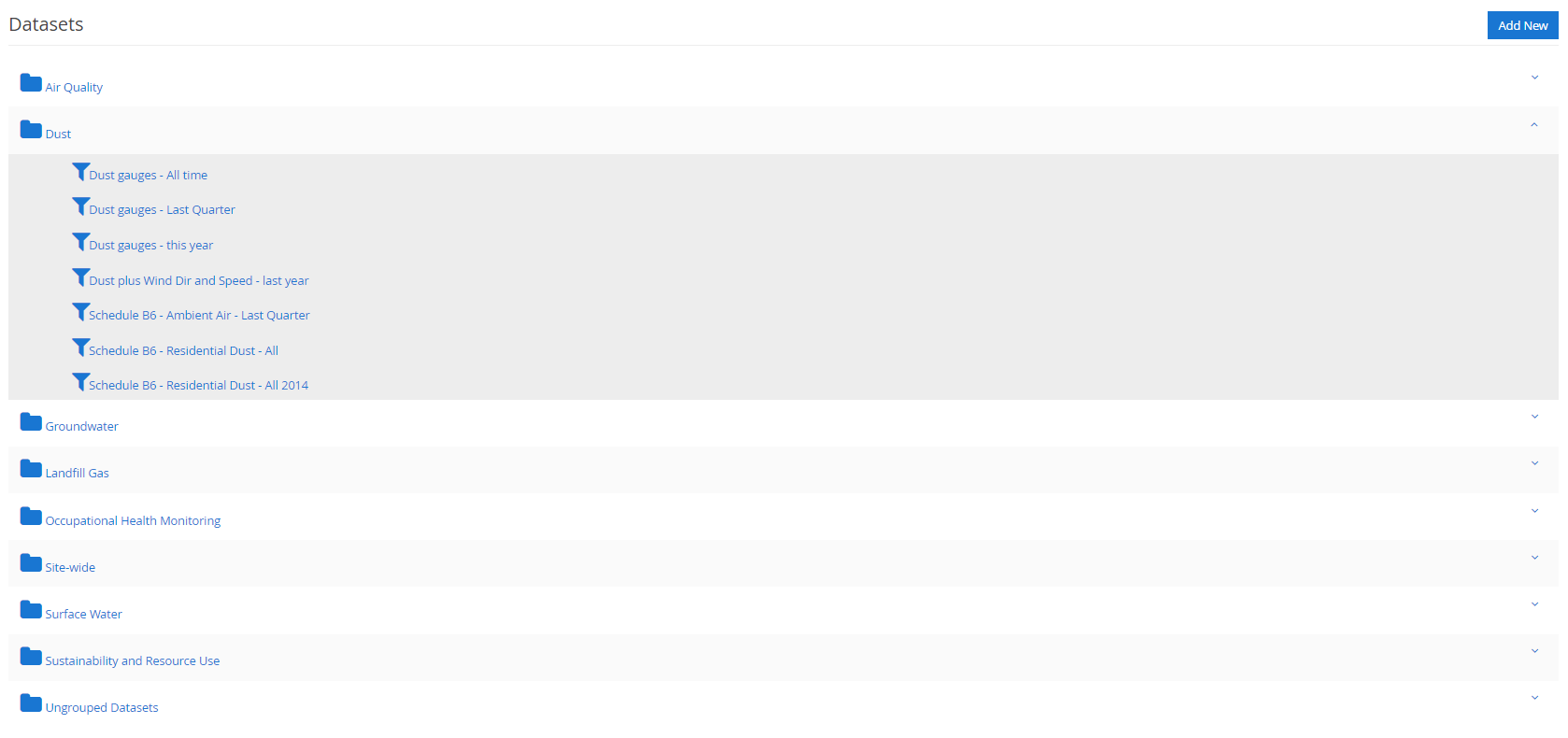
Click a Dataset Folder to start accessing the Datasets allocated to your user.
Dataset Folders
Clicking on the gear icon Administrators can manage the Dataset Folders and the Datasets within. To manage the content of a folder click on the relevant Edit link.
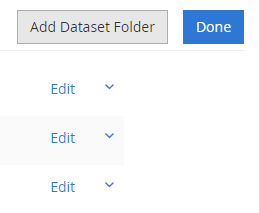
New Dataset
Alternatively, a ‘New Dataset’ can be created, which gives you access to a ‘Master Dataset’. This is effectively a combination of all objects assigned via all the Datasets a user has access to.