- Knowledge Base and Manual
- MP-Web
- Object Management
-
Installation
-
Integration
-
MP-Desktop
-
MP-Web
- Introduction
- Access
- Side Bar Navigation
- Dashboard
- Favourites
- Datasets
- Summary Tab
- Tables Tab
- Export Tab
- Graphical Tab
- Report Tab
- Mapping Tab
- Manual Data Entry
- Calendar Tab
- Action Plans
- Custom Forms
- Contacts and Alerts
- Compliance
- Task Scheduler
- Monitoring Scheduler
- Calculator
- Data Entry
- Email Importer
- Object Management
- Obligations
- Policies
- Administration
- Administration - Manage Users
- Administration - Datasets
- Administration - Internationalisation
- Administration - Email Importer
- Administration - Monitoring
- Administration - Advanced
- Culture
-
MP-Field
-
Release Notes
-
Reporting
-
Configuration
-
Trial and Demo
-
Monitoring Types
MP-Web Document Manager
How to manage Documents in MP-Web
Introduction
Associated Documents can be embedded into MonitorPro and then linked to Objects or Data. For example, laboratory certificates linked to the underlying data, or a picture of a surface water location linked to the Sample Point.
Tip
File embedding can be done via any Auto Importer. Automated associations can be configured on an Importer basis to link data or Objects with those documents.
The Document Manager in MP-Web allows users to manage these Documents in one place and what they are associated with. It's accessed from the Control Panel, Object Management, and Document Manager.
The Document Manager will list all the Documents held within MonitorPro, either imported via one of the Auto Importers or uploaded directly. Detailed will be the given Name, the File Type, the Last Updated Date, and whether the Document is linked to any Objects.

Editing a Document
Clicking on the Edit button will open up the properties of that item. From here users can see the details of the Document, change the name and other associated properties.
Users also have the option to delete the item or download it from the system.
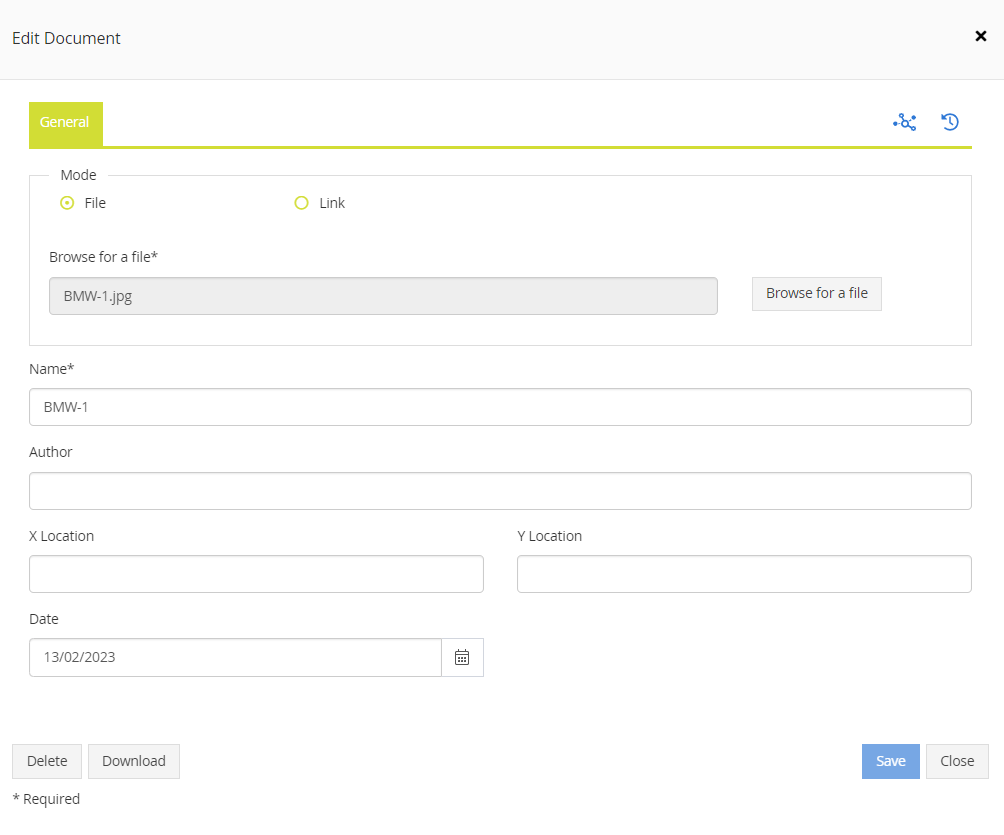
Associations
Users can view the Objects each Document is associated with by clicking on the Associations icon. Associations can then manually be added or removed. To add an Association first choose the type of Object, and then filter the list by starting to type, before selecting.
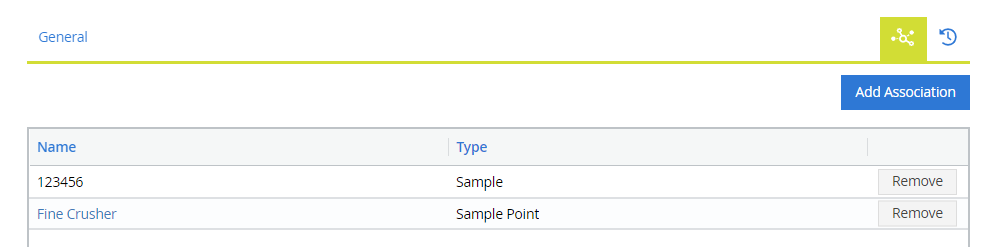
Note
When making associations with an Object such as a Sample or Laboratory Reference, the Object will also be associated with the data which forms part of that Sample.
