The MP-Web Monitoring Schedule General Tab
Introduction
The General Tab includes some of the Monitoring Schedule configuration settings.
Autocomplete Percentage - This is the percentage at which the Monitoring Visits created by this Schedule will be automatically set to the Visit Status of Complete. The default is set to 100%, which means that only when 100% of the data expected by the Visit is imported will the Visit turn Complete. Visits can be set to complete manually, however, if you would like this to be completed automatically at a percentage less than 100%, set it here.
Status - This option enables a Monitoring Schedule to be made inactive. In this status, no more Visits will be generated. This setting is typically used for seasonal monitoring where sampling is only required or possible during the summer months, for example. Optionally the Schedule can be reactivated based upon a reactive date and reminders sent accordingly.
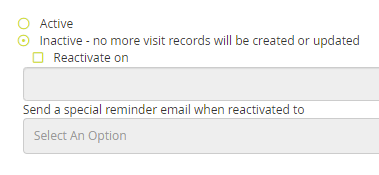
Advanced
Some settings found on the general tab have been relocated in MP-Web to the Advanced tab. For the majority of cases, these settings do not need to be changed, however, they are detailed as follows, to allow for certain types of workflow.
Management - This setting allows a Monitoring Visit to be split down and specific Samples allocated to specific technicians, and over multiple dates. For example, a Monitoring Schedule covers a large number of samples, and monitoring is conducted over multiple days, and by multiple staff. This setting allows for more granular control of the distribution of the monitoring.
The additional setting gives the option to default each location's planned date based on the date of the previous visit/sampling and is typically used for occupational health monitoring/testing. In this scenario, monitoring is required for a fixed period from the last time monitoring/testing was completed, not an arbitrary every 6 months for each batch of sampling. Conceivably a 6 monthly schedule could contain reminders for 100 people/staff, and the Schedule would track the 6-month anniversary of each individual's previous test date, offering individual reminders.
Sample References - This setting can be used to filter data, and only match the Monitoring Visits when the matching Sample References are present. That is, the incoming data has to contain the same Sample References that are referenced in the specific Visit to be considered a match.
If the 'Automatically generate sample references' is checked then MonitorPro will create sequential Sample References when each Visit is created. Prefixes and a starting value can be set in system options to suit specific requirements.
Tip
Using the auto generation of Sample References also gives users the option to use Sample Reference reconciliation on data import. Here data can be imported only using the Sample Reference and not the location as would be typical. This way data can be sent to laboratories anonymously and be used to obfuscate QA/QC sampling.
Caution
These settings can be used independently, however, unless auto-generate Sample References is turned on, using the required Sample References option alone, should be used with caution. If data is imported with mismatching references (which can include no Sample Reference being present) the data will not match the Visits. Sample References in this mixed mode would need to be manually managed via each Visit's Status tab to ensure they match incoming data.
Lab Export Settings - These settings apply to the Lab Export which can be used to communicate with laboratories' Laboratory Information Systems (LIMS).
Next, see the Schedule Tab
