Managing Sample Points and other associated Objects in MP-Web
Introduction
The below details specifically Variables within MonitorPro. If you would like more information on the general concepts, please see the following Objects and Terminology article.
Locations
Locations enable Site Groups, Sites, Sample Point Groups and Sample Points to be managed.
Users can drill down into Site Groups, Sites and Sample Point Groups to see the associated Sample Points.
The tabs highlight Active, Archived and Deleted objects.
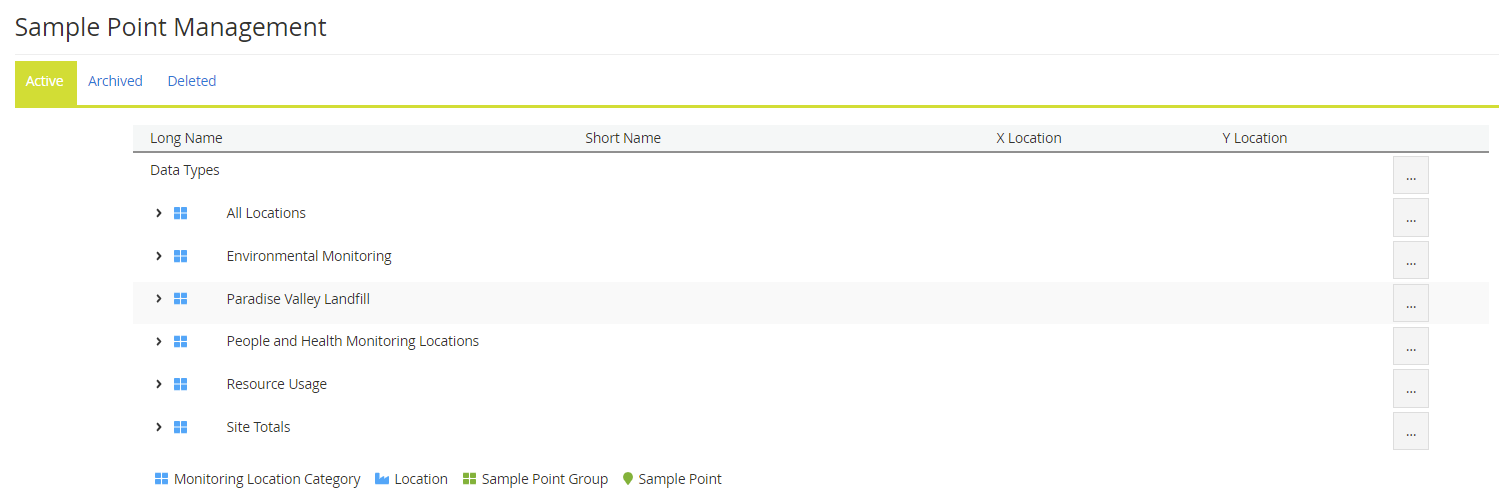
The properties of each can be accessed from the Edit option. Clicking on the menu will give contextual options depending on the level of the object being edited. For example, clicking on the menu of a Location will give the option of editing (the Location) or creating a new Sample Point or Sample Point Group within that Location.
The example below is a Sample Point, which can be Archived, Deleted or its properties updated.
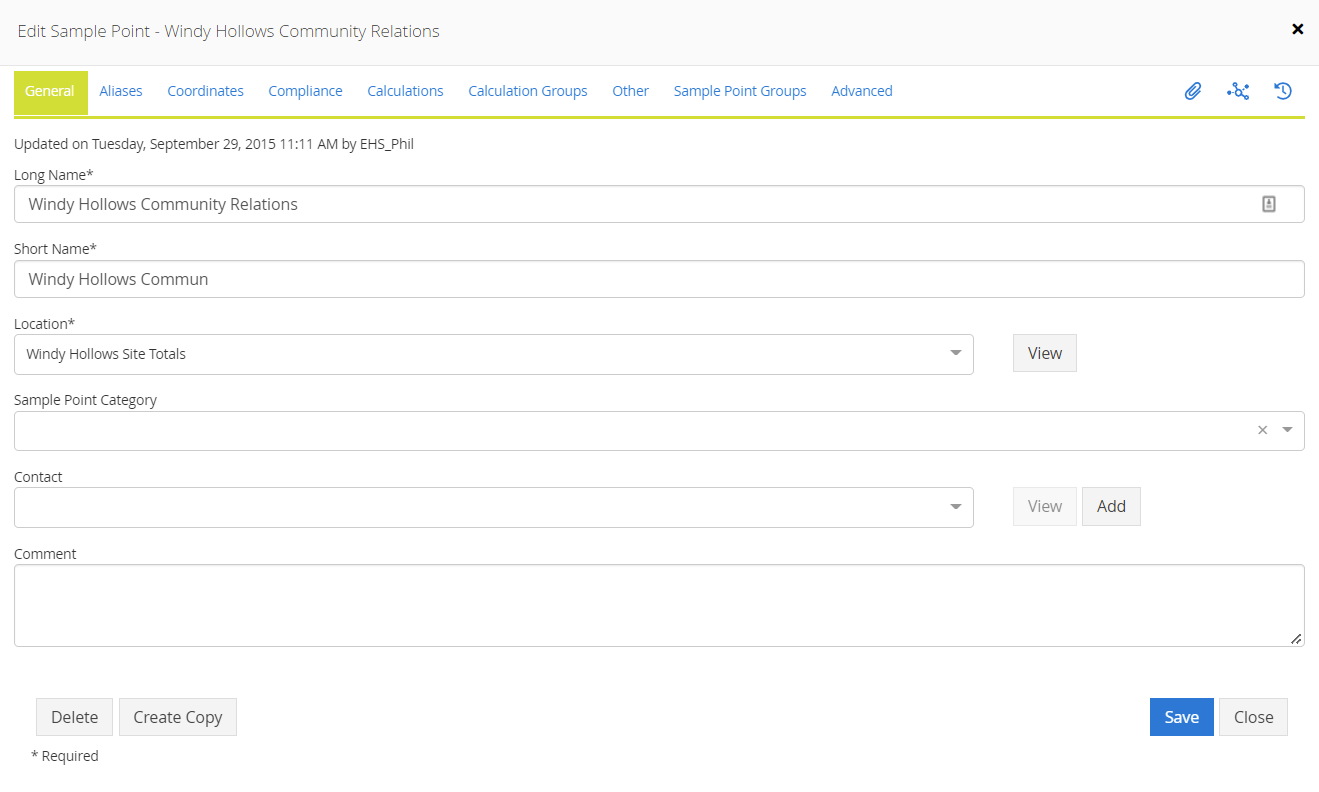
General - Details the Long Name and Short Name, Location, the Sample Point Category assigned and relevant Contact.
Note
The Sample Point Category can toggle the Lithology, Construction, and Fill tabs on and off. Where a Sample Point Category has been allocated, the 'view log' option for these additional tabs will be displayed whenever that category is applied to a Sample Point.
Aliases - This will display any Aliases created for that Sample Point. New Aliases can also be added here.
Coordinates - The coordinates for the Sample Point can be included for use in the MonitorPro mapping. The Latitude and Longitude coordinates for the Sample Point can be established using the map. Simply locate the relevant place and click the map to drop the location of the Sample Point.
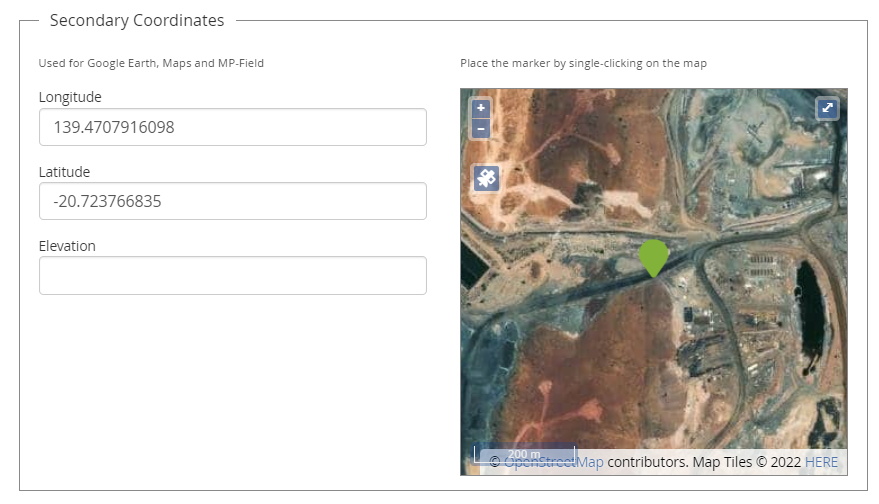
Compliance, Calculations and Calculation Groups - When creating a new Sample Point, the applicable Compliance and Calculations can be assigned. They can also be updated or amended later.
Other - The other tab displays any User Defined Fields (UDFs) set up for Sample Points. These UDFs enable the collection and storage of additional information beyond the scope of the standard fields.
Sample Point Groups - The Sample Point Groups can be viewed and applied.
Attachments (paper clip) - The paper clip icon includes any attachments linked to the Sample Point. These could be images or PDF documents about the locations, construction or position.
Associations - The associations detail the other items within MonitorPro where this object is referenced. For example, the Datasets, Compliance, Monitoring Schedules, etc., which include this Sample Point, will be referenced and a link will be applicable to that item.
Audit History - Any changes to the Sample Point will be recorded with the user. The details section includes the items which have been changed. Click on the reference, and the details of what was changed, including the previous and the new value, are presented.
Lithology, Construction and Fill - These tabs will be available when an appropriate Sample Point Category is applied to the Sample Point.
Users can populate the required Lithology fields with depths and descriptions. The export and import can be used to add this information via Excel.
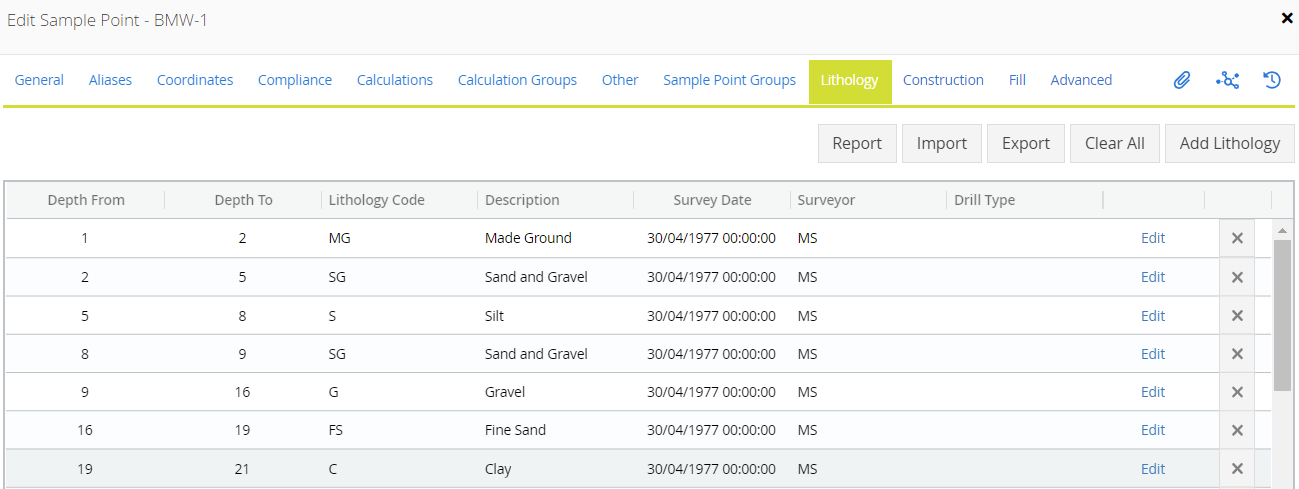
The Report gives a graphical representation of the Lithology entered.
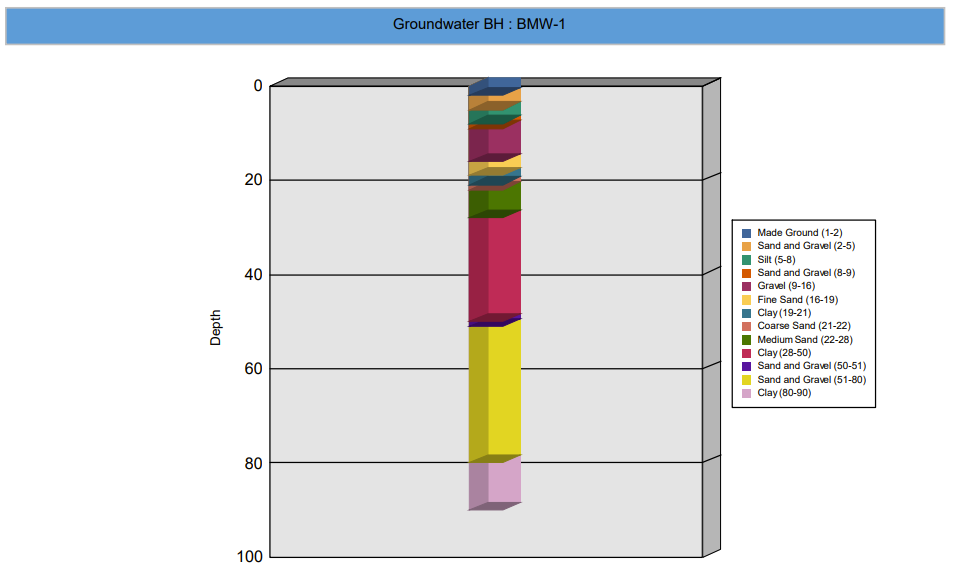
The Construction can be used in the same way to detail the construction of the borehole, such as diameter, material type, and where solid or screened/slotted pipe is installed. Fill is available to detail construction fill materials such as gravel or bentonite plugs.
Sources
Sources enable the management of Data Sources in MP-Web. The show in MP-Field option controls whether Data Sources are visible or not in MP-Field. This is used to restrict, for example, laboratory Data Sources from field data collection when they are associated with a Monitoring Schedule.
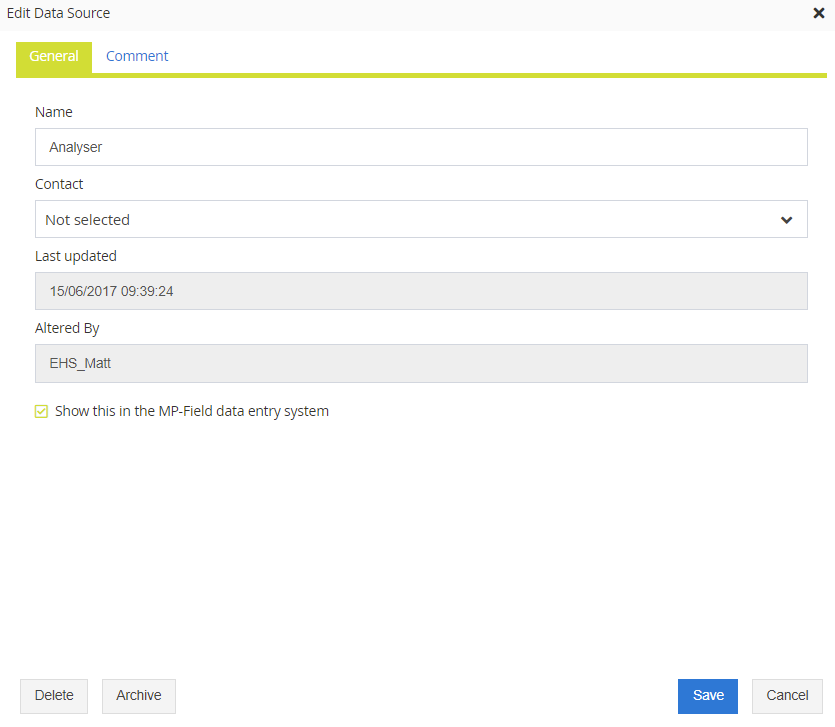
Sample Types
Sample Types can be managed by clicking Edit to open up the properties.
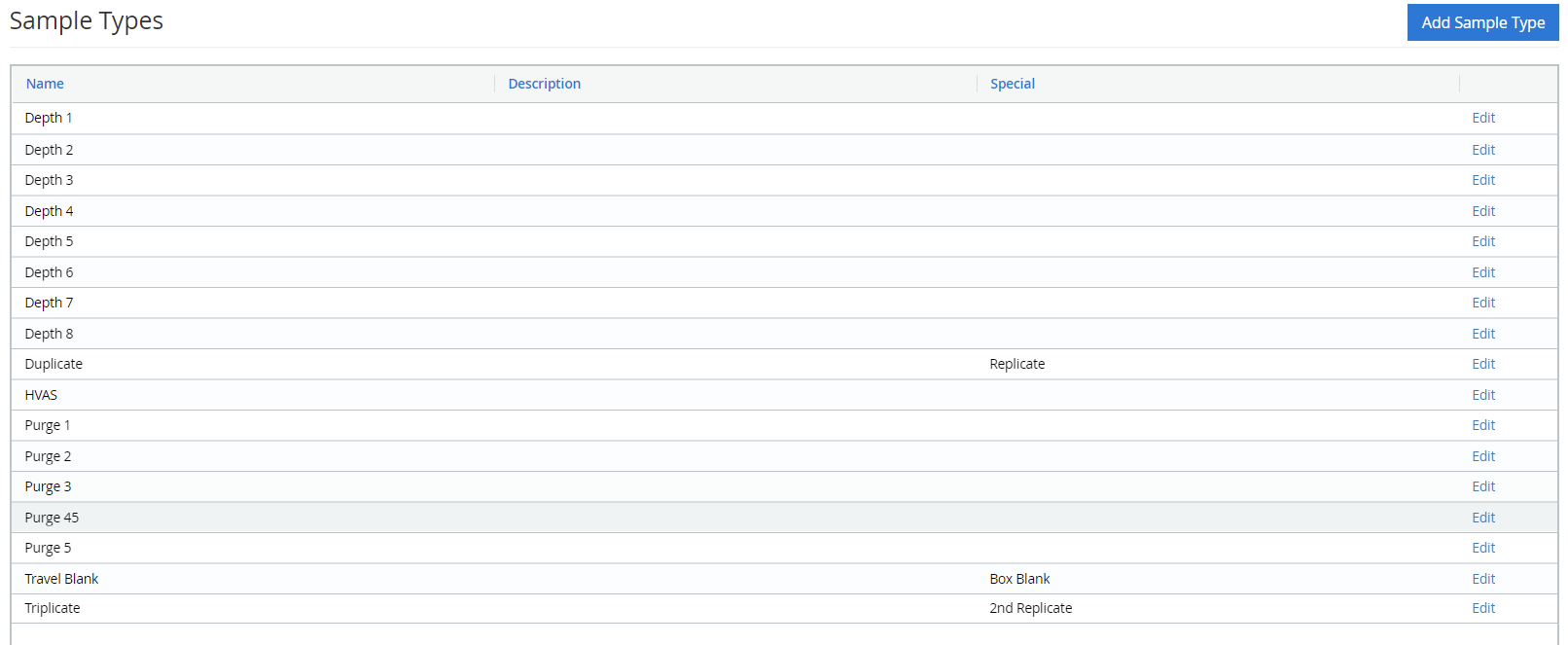
The Special association can be used to set up QA/QC. More details on how to set up Sample Types as QA/QC can be found in this article.
Data Qualifiers
Data Qualifier codes provide further information about the integrity of a test or analysis. Laboratory staff often use them to explain occurrences such as dilutions or out-of-range/spec samples.
In other examples, you may define ‘A’ as ‘Value reported is the mean (average) of two or more determinations. Thereafter, data imported with a data qualifier of ‘A’ has this additional information stored.
