How to manage Obligations Objects in the MP-Web Object Management
The setup of the Obligations is designed to be highly flexible and enable users to add a wide range of Company Obligations. To achieve this some setup is required initially.
Obligation Management
The Obligation Management can be found under the Control Panel/Object Management/Obligation Management. Users can select the area they would like to update or set up, ready for use in populating the Obligations.
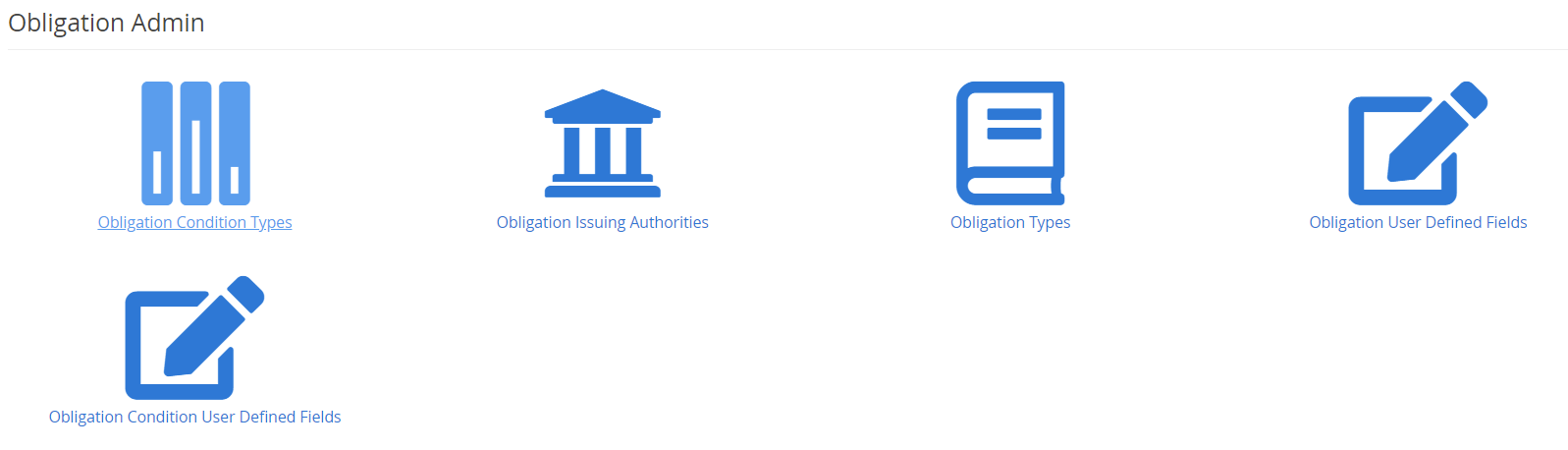
Obligation Types - These are the overarching types of Obligation that require setting up. These would typically be Permit, Consent, and Internal Standard. They could equally be used for the broader type of Environmental Aspect they cover, like Groundwater, Noise, Air, Dust, etc. It's also worth considering the Obligations Groups when setting up the Types, as the Grouping gives a simpler way of segregating and defining the underlying theme of the Obligation. There is no one right or wrong solution here, it will be depending on the Company's specific requirements.
Obligation Issuing Authorities - This field enables the Issuing Authorities of the Obligations to be assigned.
Obligation Condition Types - These are the common groupings of Conditions. For example, a Permit may have different sections applicable to Monitoring, Compliance, or Reporting and can be categorised together using the Condition Types.
Obligation User Defined Fields
Obligation User Defined Fields can be set up and left ungrouped or added to a new or existing group.
Groups can be created to filter User Defined Fields appropriate to the particular Obligation. For example, a set of UDFs may be appropriate to one Obligation Type but not another. The Groups allow only those appropriate UDFs to be visible, not all.
First, create the Group as required then add any existing UDFs where appropriate. You can also then later add UDFs to this group as needed. The setup of the UDFs is the same as the Obligation Condition UDFs.

In an Obligation, UDFs are added by selecting the appropriate Group, then the UDFs will be shown and can be populated.

Obligation and Obligation Condition User Defined Fields
Obligation Condition and Obligation User Defined Fields can be created based on a number of set types. These include:
Radio - The Radio option will provide a button for each of the options. Only one response can be recorded, for example, Yes/No.
Dropdown - This option enables the selection by the user of a fixed list of options
Text - A text box for entering free text like comments
Paragraph of Text - As Text but a larger box for larger amounts of text to be recorded.
Date - Provides a date picker
Number - Ensures only a numeric field can be entered
When creating a new UDF, provide a name, select if appropriate the Group it belongs to, and then the type. Certain types like a dropdown will further prompt you to complete the fields you would like to appear in the dropdown menu.

