-
Installation
-
Integration
-
MP-Desktop
-
MP-Web
- Introduction
- Access
- Side Bar Navigation
- Dashboard
- Favourites
- Datasets
- Summary Tab
- Tables Tab
- Export Tab
- Graphical Tab
- Report Tab
- Mapping Tab
- Manual Data Entry
- Calendar Tab
- Action Plans
- Custom Forms
- Contacts and Alerts
- Compliance
- Task Scheduler
- Monitoring Scheduler
- Calculator
- Data Entry
- Email Importer
- Object Management
- Obligations
- Policies
- Administration
- Administration - Manage Users
- Administration - Datasets
- Administration - Internationalisation
- Administration - Email Importer
- Administration - Monitoring
- Administration - Advanced
- Culture
-
MP-Field
-
Release Notes
-
Reporting
-
Configuration
-
Trial and Demo
-
Monitoring Types
Signing in to MP-Field
Accessing MP-Field
MP-Field can be accessed through the MP-Web interface or directly from the URL, allowing for use through any Tablet, Laptop, or Mobile phone with access to the MP-Web instance.
Open your company's MP-Web page and sign in.
Note
Access will only be granted if your company has MP-Field licences and one has been allocated to your user.
Users with only an MP-Field licence allocated will be directed to MP-Field. If users have an MP-Web and MP-Field Feature enabled, access will initially be via MP-Web. To access MP-Field, click the phone icon at the top right, then bookmark this link.
Signing in with a named user account

Signing in using Single Sign On (SSO)

If accessing MP-Field directly, the login screen will look like the one below.
Sign in to MP-Field using an individual username and password. Your system administrator will provide this. MP-Web users will use the same user name and password for MP-Field (but a licence of MP-Field will need to be allocated).
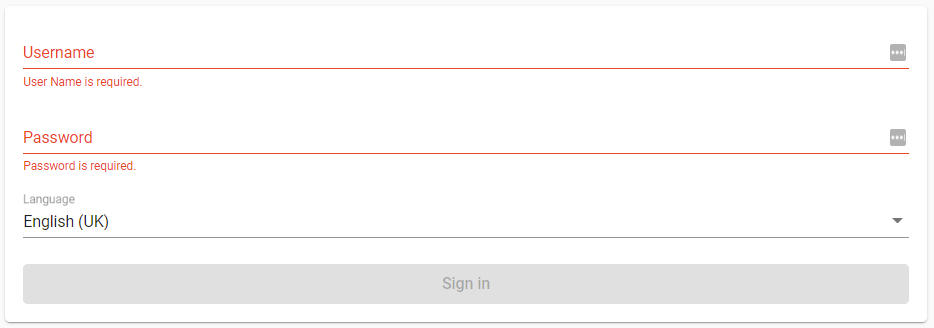
Most browsers enable MP-Field to be installed as an app, which can make access simpler and cleaner for the user. The example below is in Google Chrome.

