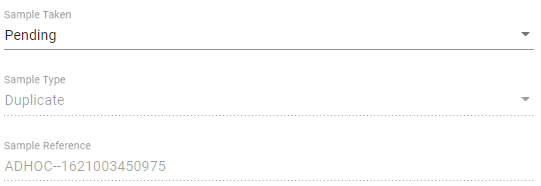- Knowledge Base and Manual
- MP-Field
- Updating in the Field
-
Installation
-
Integration
-
MP-Desktop
-
MP-Web
- Introduction
- Access
- Side Bar Navigation
- Dashboard
- Favourites
- Datasets
- Summary Tab
- Tables Tab
- Export Tab
- Graphical Tab
- Report Tab
- Mapping Tab
- Manual Data Entry
- Calendar Tab
- Action Plans
- Custom Forms
- Contacts and Alerts
- Compliance
- Task Scheduler
- Monitoring Scheduler
- Calculator
- Data Entry
- Email Importer
- Object Management
- Obligations
- Policies
- Administration
- Administration - Manage Users
- Administration - Datasets
- Administration - Internationalisation
- Administration - Email Importer
- Administration - Monitoring
- Administration - Advanced
- Culture
-
MP-Field
-
Release Notes
-
Reporting
-
Configuration
-
Trial and Demo
-
Monitoring Types
Updating Visits in the field QA/QC
Adding QA/QC samples in the field
QA/QC samples can be set from the Monitoring Schedule. Typically these are allocated at random based on a set percentage or number of samples per Visit, which need to be collected. The user in the field can either add additional QA/QC samples as required or they can choose to add them to different locations, perhaps where the prescribed location cannot be accessed or is dry.
To add new QA/QC replicate samples first navigate to the Sample Point you'd like to duplicate. Click on the menu icon in the top right (3 dots) and a menu will load where you can choose to add QA/QC. The user will then be presented with an option to choose a QA/QC Sample Type. These Sample Types will be limited to those specifically allocated as QA/QC in MonitorPro.
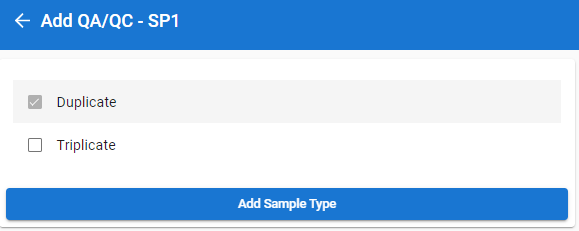
Once added you'll have a new sample to complete. As normal you will then be able to capture any field data required and confirm the sampling status, time of collection etc. MP-Field will create a new auto-generated Sample Reference to correctly track the sample and lock the Sample Type to that chosen when creating the QA/QC sample.
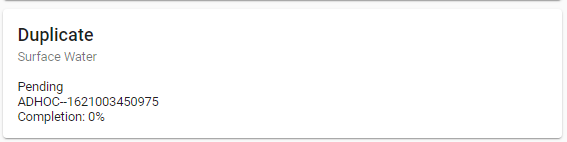
The Variables (derived from the Sample Template) will be a copy of the original sample.