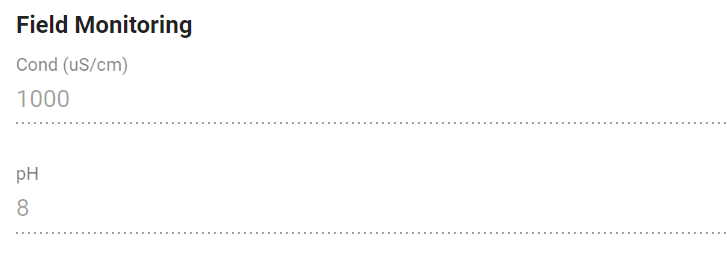Data entry process
The data entry screen shows the specific information required for entry against the specific Sample Point as defined by the Monitoring Schedule.
Onsite readings can be entered for each sample point while logging the time and any comments the user deems relevant to the Sample Point.
Date - Time
The time is automatically populated with the time the record was opened. The date of entry can be changed but only within the confines Visit 'window'. For example, a weekly Visit will allow entry only within the 7 day period starting from the planned date. If you are trying to enter data outside this window the data should be entered against the Visit relevant for that period. This is to stop any potential 'bleed over' of data between Visits.
Changing the original planned date is fixed within MonitorPro without recreating the Visit, however, the revised planned date can be changed from MonitorPro, within the set window of the Visit. For example, the Visit is created on a Monday but the monitoring is to be completed on a Wednesday.
In addition to the time being automatically populated if the device being used has GPS functionality, it will also record the co-ordinates of where the data was sampled.
Sample Status
The status of the sample can be recorded to denote if a sample has been captured or not. Sample Comments can be further used to detail any reasons with samples being collected. This will be set to Pending until either set by the user to Sample Taken or Sample Not Taken.
Sample Type
The options available here will again be dependant on the setting of the Monitoring Schedule. Further detail is available here.
Sample Reference
Sample References can be added by the user in the field. Alternatively, they can be auto-set by MonitorPro in the settings of the Monitoring Schedule. For Sample References auto-set they cannot then be changed by the user in the field.
Variables
The Variables/Parameters displayed for data entry are set by the Monitoring Schedule. Drop-down lists and other data entry settings are defined by the Variable Types settings for each individual Variable.
If data for a variable has already been entered into MonitorPro Desktop before the Visit has been downloaded to the device it will be shown in the correct field greyed out. This is to avoid duplication of data collected and to allow for collaboration of data collection in the field. More information can be found here.