How to manage (add/edit/delete) Users in MP-web
Creating Users
Log into the system with an account that is a member of the Admin role
Go to the 'Administration' page
Click Add/Edit/Delete user accounts
Populate the username, email, name, and password details. The password needs to be of suitable strength. The password length can be increased (or decreased) in the Web.config file to accommodate internal policy or desired complexity.
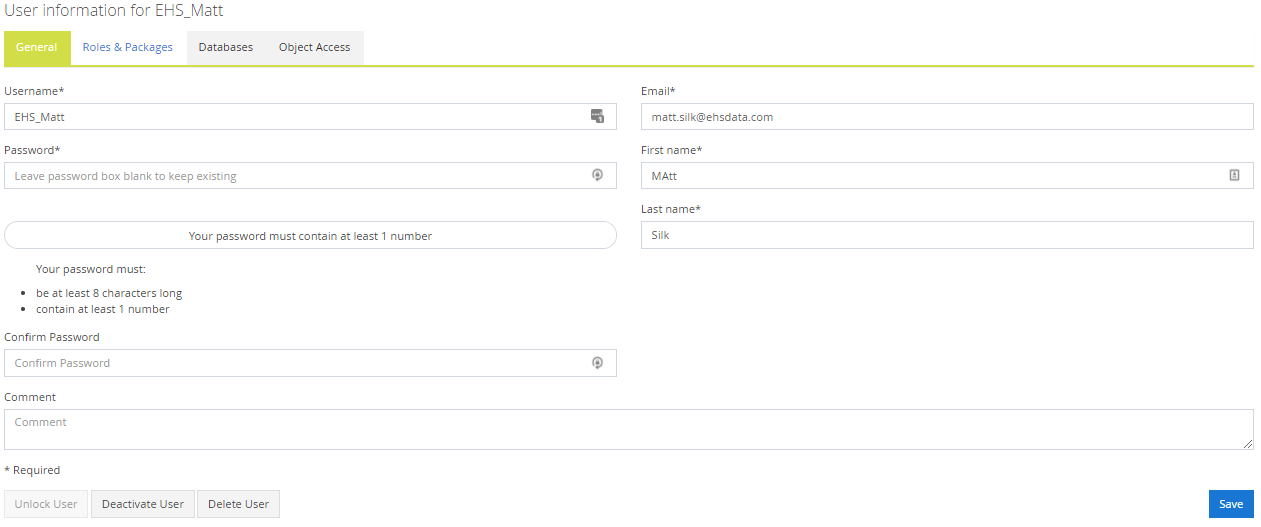
Role
Set the required Role for the user
- Admin – Has access to all pages in the application
- Manager - Cannot access the Administration page but can access the Control Panel
- Supervisor - Cannot access the Administration page but can access the Control Panel but only in a Read-Only capacity
- Standard User – Cannot access the Administration or Control Panel pages
- Read-Only User – Cannot access any of the Administration/Control Panel pages and cannot use the Data Entry tab or edit data
User Group
If User Groups have been set up, users can be assigned to them here.
Tip
Setting up User Groups and assigning them to Users' can significantly speed up the process of allocating Users' Dataset access.
Features
Features and packages of features (Premium, Processional, Standard) can be allocated to a user. This controls what each user's functionality will be. If there are no features left to allocate it's possible they need to be removed from another user first. You no longer need to remove users from the system to do this but you can periodically switch the features a user has been allocated. Users are not limited by the number of users they can create but limited by the number of features they own.
Individual Features will only be present to select if they have been specifically added to your company's set of features. The most common additional feature is MP-Field but items like the Dashboard can be added separately and allocated to users.
Note
Databases and Object Access will be greyed out if the user being edited or added is in an Administrator Role. Effectively an Administrator has access to the entire system, so they cannot be managed here.
Databases
Allocate by moving to the right-hand window those databases you wish to provide the user access to.
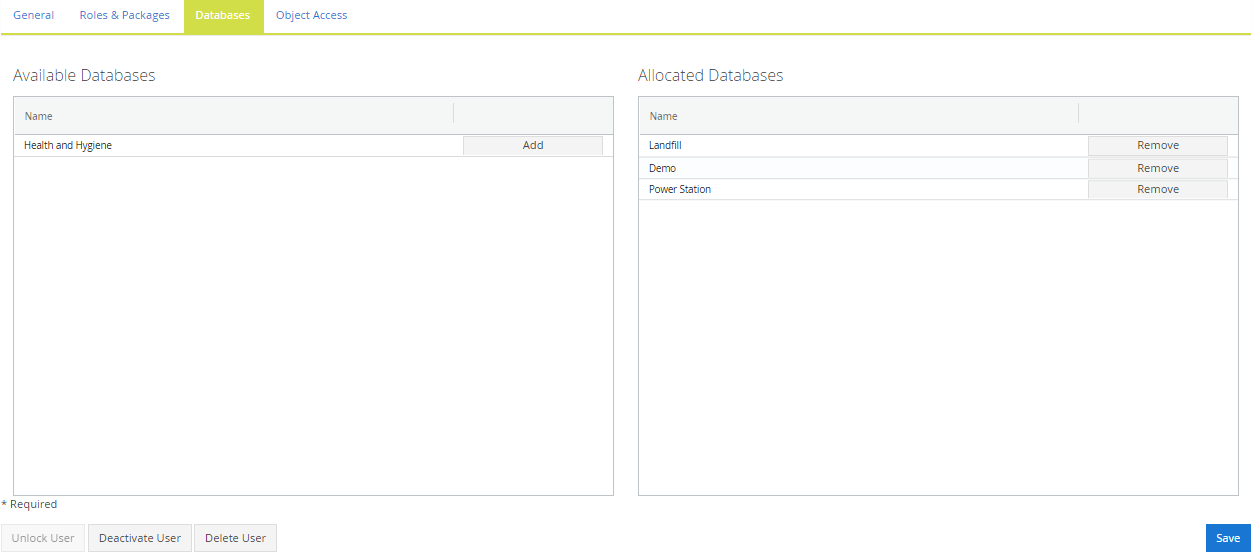
Object Access
Note
It is not mandatory to allocate Object Access via users directly, it can also be done via User Groups. Using User Groups does give slightly more flexible control over the allocation of Objects. If you want to manage Object Access vis User Groups, leave this section for users off and see the page for User Groups
First, choose the database and then the Object Type you would like to allocate to the user. Allocating the specific Object Types then gives access to these items within the system.
This functionality can be used to specifically control access to Datasets.
The broadest scope for Object Access is to control Dataset allocation for users. This can be done on a Folder level (more flexible) or on an individual Dataset basis (this setting is controlled in the Administration/Advanced Settings).
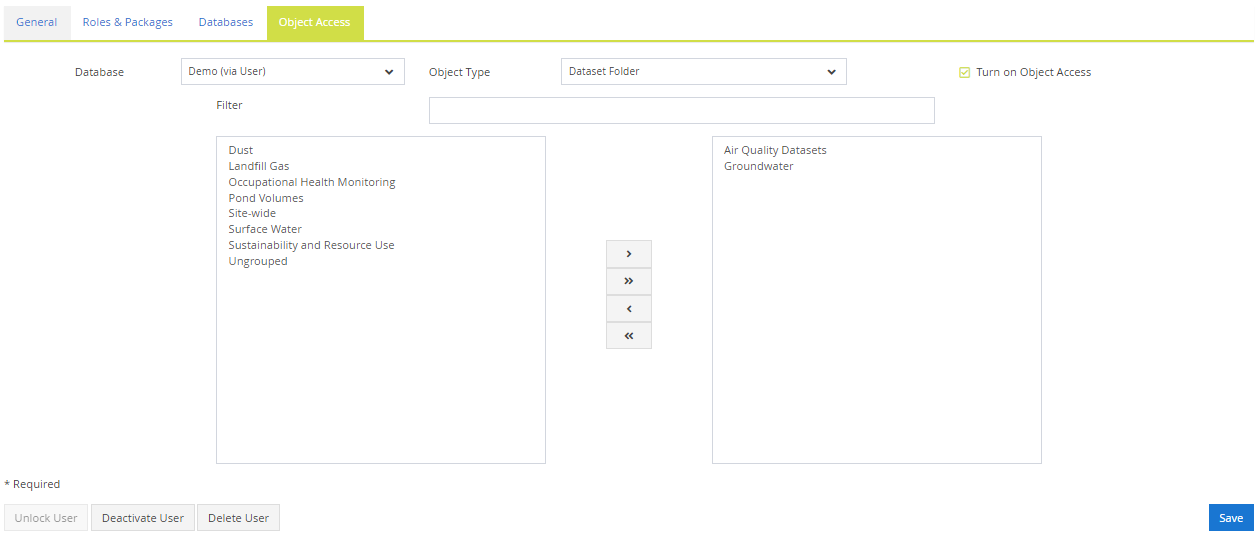
Warning
If Object Access is not turned on and the User is not allocated to a suitable User Group(s), they will have no restrictions over their Dataset access.
