- Knowledge Base and Manual
- MP-Web
- Compliance
-
Installation
-
Integration
-
MP-Desktop
-
MP-Web
- Introduction
- Access
- Side Bar Navigation
- Dashboard
- Favourites
- Datasets
- Summary Tab
- Tables Tab
- Export Tab
- Graphical Tab
- Report Tab
- Mapping Tab
- Manual Data Entry
- Calendar Tab
- Action Plans
- Custom Forms
- Contacts and Alerts
- Compliance
- Task Scheduler
- Monitoring Scheduler
- Calculator
- Data Entry
- Email Importer
- Object Management
- Obligations
- Policies
- Administration
- Administration - Manage Users
- Administration - Datasets
- Administration - Internationalisation
- Administration - Email Importer
- Administration - Monitoring
- Administration - Advanced
- Culture
-
MP-Field
-
Release Notes
-
Reporting
-
Configuration
-
Trial and Demo
-
Monitoring Types
MP-Web Compliance
Managing Compliance in MP-Web
Compliance management allows you to set up limits against which data will be checked and reported. Data that exceeds compliance will be displayed or highlighted in a number of ways, each is explained in more detail in the relevant section of this manual.
Adding a new compliance
A new Compliance is the starting point for adding new compliance limits into the system. Each Compliance can contain a number of different Threshold Rules which share the same or similar sets of Sample Points and Variables. It’s sensible to break your various Compliance limits into a number of logically grouped Compliances and subsequent Threshold Rules.
Tip
These would perhaps be ‘Site ‘A’ Groundwater Limits’ and within the Compliance would be Threshold Rules for ‘Groundwater Permit Limits’, ‘Groundwater Assessment Limits’, etc.
To add a Compliance, first select the database you would like to add the compliance to. Then click Control Panel in the navigation bar. Within the Control Panel, Click on Compliance and then Add new Compliance.
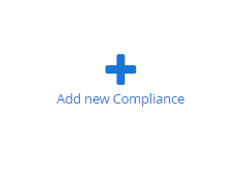
Choosing a Pre-defined or Blank Dataset
Once you have clicked on the ‘Add a new Compliance’, a window titled ‘Choose Dataset’ appears. This gives you a couple of options. The first is to use an existing Dataset from your chosen database. If you have a Dataset that you know has the relevant information on which you want to base your compliance, you can use that Dataset. This will auto select any of the objects within the chosen Dataset, but will still allow you to add more if they are needed. Alternatively, you can choose ‘Start from Blank’, which is the default option within the dropdown menu. This will give you access to all of the objects from which to build Compliance.
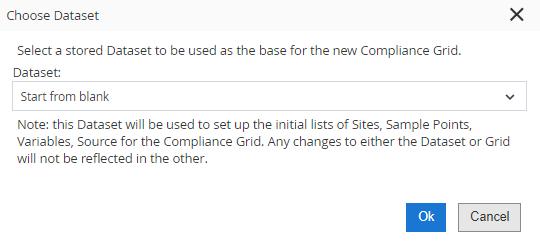
Other articles in this Section
MP-Web Compliance Sample PointsMP-Web Compliance Variables
MP-Web Compliance Sources, Sample Types, and Data Qualifiers
MP-Web Compliance Threshold Rules Basic
MP-Web Compliance Threshold Rules Advanced
